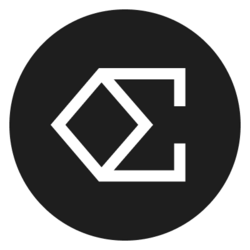Google Calendar Full Tutorial From Start To Finish - How To Use Google Calendar
Welcome to our detailed tutorial on Google Calendar, your ultimate guide to mastering this powerful time-management tool. Whether you're looking to organize your personal life, manage work schedules, or coordinate events with friends, this Google Calendar full tutorial will walk you through everything you need to know. From setting up your account to advanced features, we've got you covered!
Getting Started with Google Calendar
First things first, to start using Google Calendar, you'll need a Google account. If you already have one, simply log in at calendar.google.com. If not, creating a Google account is free and easy, and it opens doors to countless tools offered by Google. Once logged in, you will see a user-friendly interface that allows you to view the calendar in different formats: day, week, month, and agenda.
Upon entering Google Calendar, you can see the current date highlighted, along with a primary navigation menu on the left side. Here, you can add additional calendars, which can be handy if you have multiple schedules to manage, such as work, family, and personal errands. Customizing your view is essential to optimize your productivity, so feel free to explore the different options available.
Creating and Managing Events
Creating an event in Google Calendar is straightforward. Simply click on the desired date and time slot in the calendar view to open the event creation window. You can enter the event title, description, and location. Additionally, Google Calendar offers options for setting the event to recur, which is perfect for regular meetings or appointments.
Once you’ve entered all vital information, you can also choose to invite guests by entering their email addresses. This sends them an invitation directly via Google Calendar, helping everyone stay on the same page. Remember to set notifications for events so you receive reminders through email or pop-up alerts on your device, ensuring you never miss an important commitment.
Customizing Your Google Calendar
Customization is key when using Google Calendar, as it allows you to tailor the experience to fit your personal work habits. You can change the color of different calendars, making it easier to distinguish between different types of events at a glance. For instance, you could use one color for personal events and another for professional engagements.
In addition to coloring your calendars, you can adjust the calendar settings to tailor notifications and privacy levels. If you’re using Google Calendar for work, it could be beneficial to keep certain events private so that only invited guests can see the details. To adjust these settings, visit the calendar settings by clicking the gear icon in the top right corner and navigating to the appropriate options.
Integrating Google Calendar with Other Apps
One of Google Calendar's standout features is its ability to integrate seamlessly with a variety of applications. For example, you can connect it with Google Tasks to keep all your to-dos organized in one place. Using Google Keep or Google Hangouts for collaborative projects can also enhance your productivity by tying your tasks and calendar together.
If you often schedule meetings or appointments, consider using an integration like Zoom or Microsoft Teams. This allows you to directly add video conference links to your calendar invites, making it easier than ever to bring people together virtually. The integration extends further, letting you sync your calendar with other tools such as Trello, Asana, or Slack for enhanced project management.
Utilizing Advanced Features
Google Calendar is not just a simple date keeper; it also offers advanced features that can dramatically enhance your time management. For instance, the 'Find a Time' feature allows you to view mutual availability with your guests, making it easy to schedule meetings efficiently. Additionally, the 'Suggest a Time' option can propose various time slots based on the schedules of all participants.
Furthermore, you can use the 'Goals' feature to set up personal goals, such as exercising, reading, or learning a new skill. By selecting the frequency and time of day you wish to pursue these goals, Google Calendar will automatically schedule these into your calendar, keeping your ambitions on track amidst a busy lifestyle.
Staying Organized with Reminders and Notifications
Staying organized is crucial for effective time management, and Google Calendar provides various options for reminders and notifications to help you do just that. You can set up alerts for upcoming events, deadlines, and tasks. Choose to receive these alerts via email or as pop-up notifications on your mobile device. This way, you'll always be aware of your commitments and any last-minute changes to your schedule.
Moreover, if you utilize the Google Assistant, you can set reminders simply by voice command, leveraging technology to ensure that you stay on top of your tasks. Combined with Google Keep for notes, you're equipped with an incredible toolkit for enhancing your organization and productivity.
Conclusion: Mastering Google Calendar for Effective Time Management
In summary, Google Calendar is an all-inclusive tool that transforms how we manage time. From the initial setup to advanced features such as integrations and goal setting, this platform allows both personal and professional users to stay organized and efficient. As you implement these techniques into your daily routine, you’ll find yourself managing the chaos of life with ease and elegance.
So, dive into Google Calendar today! With its vast array of features just waiting to be explored, you will be well on your way to becoming a time management pro. By harnessing the power of Google Calendar, you can transform your productivity, making room for what truly matters in your life.
Bitcoin(BTC)$106,786.00-1.62%
Ethereum(ETH)$3,867.74-0.88%
Tether(USDT)$1.000.02%
BNB(BNB)$1,086.04-3.84%
XRP(XRP)$2.33-0.59%
Solana(SOL)$184.33-1.01%
USDC(USDC)$1.000.00%
 Lido Staked Ether(STETH)$3,863.37-0.89%
Lido Staked Ether(STETH)$3,863.37-0.89%TRON(TRX)$0.311804-1.58%
Dogecoin(DOGE)$0.186164-1.31%
Cardano(ADA)$0.63-2.45%
 Wrapped stETH(WSTETH)$4,698.91-1.07%
Wrapped stETH(WSTETH)$4,698.91-1.07% Wrapped Beacon ETH(WBETH)$4,170.19-0.86%
Wrapped Beacon ETH(WBETH)$4,170.19-0.86%Wrapped Bitcoin(WBTC)$106,872.00-1.64%
 Figure Heloc(FIGR_HELOC)$1.00-4.15%
Figure Heloc(FIGR_HELOC)$1.00-4.15% Ethena USDe(USDE)$1.000.09%
Ethena USDe(USDE)$1.000.09%Chainlink(LINK)$16.67-3.59%
 Wrapped eETH(WEETH)$4,152.82-1.34%
Wrapped eETH(WEETH)$4,152.82-1.34%Stellar(XLM)$0.3105750.17%
Bitcoin Cash(BCH)$475.24-5.52%
 Hyperliquid(HYPE)$34.95-5.19%
Hyperliquid(HYPE)$34.95-5.19% Binance Bridged USDT (BNB Smart Chain)(BSC-USD)$1.000.31%
Binance Bridged USDT (BNB Smart Chain)(BSC-USD)$1.000.31% WETH(WETH)$3,864.69-0.93%
WETH(WETH)$3,864.69-0.93%Sui(SUI)$2.43-3.30%
LEO Token(LEO)$9.43-2.15%
Avalanche(AVAX)$20.02-2.99%
 USDS(USDS)$1.000.01%
USDS(USDS)$1.000.01% USDT0(USDT0)$1.000.04%
USDT0(USDT0)$1.000.04% Coinbase Wrapped BTC(CBBTC)$106,838.00-1.75%
Coinbase Wrapped BTC(CBBTC)$106,838.00-1.75%Hedera(HBAR)$0.164082-3.60%
Litecoin(LTC)$90.65-0.81%
 WhiteBIT Coin(WBT)$40.85-1.53%
WhiteBIT Coin(WBT)$40.85-1.53%Shiba Inu(SHIB)$0.000010-1.53%
 Ethena Staked USDe(SUSDE)$1.200.10%
Ethena Staked USDe(SUSDE)$1.200.10%Monero(XMR)$291.27-2.90%
Toncoin(TON)$2.12-2.05%
Mantle(MNT)$1.63-3.78%
Cronos(CRO)$0.144510-0.96%
Dai(DAI)$1.000.05%
Polkadot(DOT)$2.91-3.34%
 Bittensor(TAO)$394.695.91%
Bittensor(TAO)$394.695.91%Uniswap(UNI)$6.14-2.84%
 World Liberty Financial(WLFI)$0.130265-2.05%
World Liberty Financial(WLFI)$0.130265-2.05%Zcash(ZEC)$216.842.04%
OKB(OKB)$167.68-1.11%
 Bitget Token(BGB)$4.60-1.97%
Bitget Token(BGB)$4.60-1.97% Ethena(ENA)$0.4506239.66%
Ethena(ENA)$0.4506239.66%Aave(AAVE)$208.69-5.74%
 MemeCore(M)$1.86-3.69%
MemeCore(M)$1.86-3.69% BlackRock USD Institutional Digital Liquidity Fund(BUIDL)$1.000.00%
BlackRock USD Institutional Digital Liquidity Fund(BUIDL)$1.000.00%