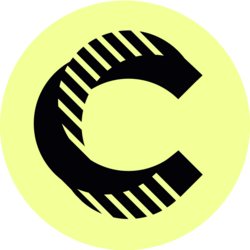Calendar Management for Beginner Virtual Assistants - G Suite Tool (How to Use Google Calendar)
As a beginner virtual assistant, mastering calendar management is crucial for efficient time management and productivity. Google Calendar is an invaluable G Suite tool that simplifies scheduling, organizing, and coordinating tasks with clients. This guide will provide comprehensive insights into using Google Calendar effectively, ensuring you can optimize your time and keep projects on track.
Whether you're managing appointments, setting deadlines, or tracking personal commitments, Google Calendar offers features that streamline these tasks. In this blog post, we will explore essential functions, tips, and best practices to help you become proficient in calendar management as a virtual assistant.
Understanding Google Calendar: A Comprehensive Overview
Google Calendar is more than just a digital planner; it is a powerful tool integrated within the G Suite ecosystem. With its user-friendly interface, Google Calendar allows users to create multiple calendars, share them with others, and set event reminders, ensuring that you never miss a crucial meeting again. It supports various formats such as daily, weekly, and monthly views, catering to your scheduling preferences.
The ability to sync Google Calendar with other applications, like Gmail, Google Keep, or even third-party tools, adds even more flexibility to your scheduling efforts. Moreover, its mobile app ensures that you have access to your calendar on the go, providing real-time updates and notifications. Understanding these basic functions is the first step towards leveraging Google Calendar as a virtual assistant.
Setting Up Your Google Calendar for Effective Use
To get started with Google Calendar, the first thing you need is a Google account. Once you have that, sign in to the Google Calendar platform. The initial setup involves personalizing your calendar by adjusting settings such as time zone, calendar color, and notification preferences. This customization can help optimize your daily workflow and efficiency as a virtual assistant.
Next, it's vital to create separate calendars for different aspects of your life - personal, work, clients, and special projects. This segmentation will prevent information overload and ensures a balanced workload. For instance, if you're handling multiple clients, having individual calendars for each can help you track specific deadlines and meetings without confusion.
Another key feature to explore is the ability to share calendars. This is particularly useful if you are managing schedules for clients or working within a team. By sharing calendars with clients, you help them see your availability, making it easier to arrange meetings and avoiding conflicts. Adding collaborators is as simple as selecting a ‚ÄúShare this Calendar‚ÄĚ option and inviting them via email.
Mastering Event Creation and Management
Creating events in Google Calendar is straightforward. Click the ‚ÄúCreate‚ÄĚ button or simply click on the date you wish to schedule an event. You can provide a title, description, adjust the timing, and even add a location if applicable. Utilizing the recurring event feature is invaluable for tasks that happen regularly, such as weekly meetings or monthly reports.
Don’t forget to leverage the importance of reminders and notifications. Whether through email or pop-up alerts on your devices, setting reminders can greatly enhance your time management efforts, ensuring you stay on track with deadlines and appointments. You can customize these reminders for different events to match their significance.
Furthermore, Google Calendar allows you to attach files from Google Drive or link to video conferencing tools like Google Meet, which provides seamless integration for virtual meetings. This holistic approach helps maintain organization and reduces the hassle of juggling different tools while managing your calendar.
Optimizing Your Google Calendar Experience
Using keyboard shortcuts can significantly speed up your workflow in Google Calendar. Learning the essential shortcuts ‚Äď such as ‚Äúc‚ÄĚ for creating a new event or ‚Äút‚ÄĚ for today‚Äôs date ‚Äď can save time and keep you focused. Additionally, customizing your views to show day, week, or month can help you plan according to your personal preferences and workload.
Moreover, exploring advanced features such as event colors can enhance your organization. By assigning specific colors to different event types or clients, you can quickly scan your calendar to visualize your workload at a glance. This color-coding can help you prioritize tasks effectively and manage your time better.
Integrating Google Calendar with other Google services is also beneficial‚ÄĒfor instance, connecting it to Google Tasks allows you to manage to-do lists alongside your calendar events. This integration creates a comprehensive workspace and ensures you're aware of both tasks and appointments, thereby improving your productivity.
Common Challenges and Solutions in Calendar Management
As a beginner virtual assistant, it's common to encounter challenges when managing your calendar. One prevalent issue is double-booking appointments. To avoid this, ensure that your calendar is updated consistently and that you block out time for essential tasks as ‚Äėbusy‚Äô to prevent conflict.
Another issue might be the overwhelming amount of notifications. It’s crucial to customize your notification settings to avoid distractions. Consider setting notifications only for high-priority events or adjusting reminders for less critical tasks to fit your workflow better.
Lastly, managing multiple clients can sometimes feel daunting. To counter this, always prioritize tasks based on deadlines and urgency. Use tools like Google Keep or Google Tasks to jot down immediate tasks, allowing your calendar to function as a larger overview while details remain in more task-centric applications.
Conclusion: Becoming a Pro at Google Calendar Management
In conclusion, mastering calendar management with Google Calendar is essential for beginner virtual assistants looking to enhance their productivity. By understanding the fundamental features, optimizing your calendar experience, and addressing common challenges, you can efficiently manage your time and commitments.
Continually exploring Google Calendar’s features and integrating it with your personal workflow will lead to improved organization and efficiency. Remember, the more you practice using Google Calendar, the more proficient you will become. Embrace these tools to make the most of your role as a virtual assistant and set yourself up for success.
This content spans various essential aspects of Google Calendar for virtual assistants, focusing on SEO-friendly language while remaining informative with a clear structure. It emphasizes practical applications, provides insights into advanced features, and addresses potential challenges, helping you attract and retain readers effectively.
Bitcoin(BTC)$88,327.000.63%
Ethereum(ETH)$2,978.691.18%
Tether(USDT)$1.00-0.02%
BNB(BNB)$864.092.74%
XRP(XRP)$1.880.58%
 JPool Staked SOL(JSOL)$166.501.72%
JPool Staked SOL(JSOL)$166.501.72%USDC(USDC)$1.000.04%
Solana(SOL)$128.153.33%
TRON(TRX)$0.2851590.34%
 Lido Staked Ether(STETH)$2,975.571.14%
Lido Staked Ether(STETH)$2,975.571.14%Dogecoin(DOGE)$0.1254291.38%
 Figure Heloc(FIGR_HELOC)$1.020.00%
Figure Heloc(FIGR_HELOC)$1.020.00%Cardano(ADA)$0.3724651.01%
Bitcoin Cash(BCH)$622.491.40%
 WhiteBIT Coin(WBT)$56.290.14%
WhiteBIT Coin(WBT)$56.290.14% Wrapped stETH(WSTETH)$3,639.331.08%
Wrapped stETH(WSTETH)$3,639.331.08%Wrapped Bitcoin(WBTC)$87,995.000.55%
 Wrapped Beacon ETH(WBETH)$3,235.311.12%
Wrapped Beacon ETH(WBETH)$3,235.311.12% USDS(USDS)$1.00-0.01%
USDS(USDS)$1.00-0.01% Wrapped eETH(WEETH)$3,226.651.08%
Wrapped eETH(WEETH)$3,226.651.08% Binance Bridged USDT (BNB Smart Chain)(BSC-USD)$1.000.03%
Binance Bridged USDT (BNB Smart Chain)(BSC-USD)$1.000.03%Chainlink(LINK)$12.601.08%
Zcash(ZEC)$535.243.80%
Monero(XMR)$456.14-0.19%
LEO Token(LEO)$8.490.17%
 WETH(WETH)$2,975.971.08%
WETH(WETH)$2,975.971.08%Stellar(XLM)$0.2220670.02%
 Coinbase Wrapped BTC(CBBTC)$88,156.000.47%
Coinbase Wrapped BTC(CBBTC)$88,156.000.47% Ethena USDe(USDE)$1.000.12%
Ethena USDe(USDE)$1.000.12% Hyperliquid(HYPE)$25.91-0.30%
Hyperliquid(HYPE)$25.91-0.30%Litecoin(LTC)$79.25-0.87%
Avalanche(AVAX)$12.760.04%
Sui(SUI)$1.461.31%
 Canton(CC)$0.13594518.55%
Canton(CC)$0.13594518.55%Hedera(HBAR)$0.1166561.48%
Shiba Inu(SHIB)$0.0000071.75%
 USDT0(USDT0)$1.000.01%
USDT0(USDT0)$1.000.01% sUSDS(SUSDS)$1.080.00%
sUSDS(SUSDS)$1.080.00%Dai(DAI)$1.00-0.05%
Toncoin(TON)$1.674.06%
 World Liberty Financial(WLFI)$0.1460901.81%
World Liberty Financial(WLFI)$0.1460901.81%Uniswap(UNI)$6.223.87%
 PayPal USD(PYUSD)$1.00-0.03%
PayPal USD(PYUSD)$1.00-0.03%Cronos(CRO)$0.0928830.47%
 Ethena Staked USDe(SUSDE)$1.210.01%
Ethena Staked USDe(SUSDE)$1.210.01%Mantle(MNT)$1.04-0.86%
 USD1(USD1)$1.00-0.06%
USD1(USD1)$1.00-0.06%Polkadot(DOT)$1.87-0.73%
 Rain(RAIN)$0.0081900.81%
Rain(RAIN)$0.0081900.81% MemeCore(M)$1.501.17%
MemeCore(M)$1.501.17%