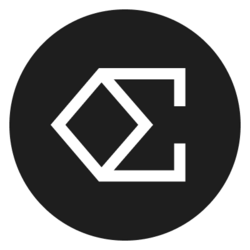How to Use Google Calendar - Tutorial for Beginners (2024)
In today's fast-paced world, managing your time effectively is more important than ever. Google Calendar is a powerful tool that can help beginners organize their schedules, set reminders, and collaborate with others. This tutorial will guide you through everything you need to know about Google Calendar in 2024, ensuring that you can take full advantage of its features to streamline your daily activities.
Whether you're looking to keep track of personal commitments, work meetings, or social events, Google Calendar can be tailored to suit your needs. By the end of this guide, you'll have a comprehensive understanding of how to use Google Calendar effectively to optimize your time management skills.
Understanding Google Calendar: The Basics
Google Calendar is a free time-management application developed by Google that allows users to create and edit events. It seamlessly integrates with other Google services and is accessible across multiple devices, including desktops, smartphones, and tablets. With its user-friendly interface, beginners can quickly familiarize themselves with its functionalities, giving them the confidence to manage their schedules efficiently.
Once you create a Google account, you automatically gain access to Google Calendar. The first step to using this tool effectively is to explore its layout. You'll find a clear and organized calendar view that displays your schedules by day, week, month, or agenda. This flexibility ensures that you can visualize your commitments in a way that best suits your planning style.
Creating Events: A Step-by-Step Guide
When you're ready to start using Google Calendar, the first task is to create an event. To do this, simply click the “Create” button at the top left of the interface or click directly on the date and time you wish to schedule. You’ll be prompted to fill in the event title, date, time, and location. Be sure to include a description if relevant, as this will help you remember the details later.
One of the standout features of Google Calendar is the ability to set reminders. You can choose to be reminded via a notification or an email. Additionally, you can customize the reminder times, whether it's days, hours, or even minutes before the event starts. This functionality helps ensure that you never miss an important event or meeting.
Don’t forget to add guests to your event if it’s a collaborative effort. By clicking "Add guests," you can invite others via their email addresses. Once they are added, Google Calendar will automatically send them an invitation, and any changes you make will instantly update their calendars as well. This integration is particularly valuable for team projects or social gatherings where coordination is key.
Utilizing Different Views for Better Organization
Google Calendar provides various views to suit different planning styles. You can switch between the day, week, month, or agenda view by selecting the respective buttons at the top right of the calendar. Each view offers unique advantages: while a daily view provides granular insights, the monthly view helps with long-term planning.
Furthermore, using the agenda view is beneficial for those who prefer a list format. It displays all your upcoming events in chronological order, making it easy to see what’s next on your schedule. This view is perfect for quickly scanning through your commitments without getting bogged down by multiple calendar entries.
For users managing multiple types of calendars (e.g., personal, work, family), Google Calendar allows you to create separate calendars for each category. By clicking on the plus sign next to “My calendars,” you can create and manage multiple calendars easily. You can also color-code each calendar for easy identification, enabling you to see at a glance which commitments belong to which area of your life.
Syncing Google Calendar with Your Devices
To maximize the utility of Google Calendar, integrating it with your devices is essential. Google Calendar can be synced with various devices across platforms, ensuring that you always have access to your schedule, whether you're on your desktop, tablet, or smartphone. To sync, simply download the Google Calendar app from the App Store or Google Play Store and log in with your Google account.
Once your Google Calendar app is set up, it will automatically sync all your events, tasks, and reminders. This ensures that no matter where you are, your schedule is always at your fingertips. Furthermore, you can customize notification settings on your devices, allowing for the best possible reminder system tailored to your needs.
If you use other calendar applications, such as Apple Calendar or Microsoft Outlook, don't worry. Google Calendar allows you to import and export calendars between platforms, making it even easier to manage all your events in one centralized location. This feature is incredibly useful for users who regularly switch between devices or applications.
Leveraging Advanced Features to Enhance Productivity
As you become more comfortable with Google Calendar, you may want to explore some advanced features that can further enhance your productivity. For instance, the “Tasks” feature lets you create to-do lists that can be integrated directly into your calendar. This means you can schedule time for specific tasks alongside your events.
Another powerful feature is the ability to set recurring events. If you have regular meetings or activities, instead of inputting them manually each time, you can set them to repeat daily, weekly, monthly, or yearly. This automation not only saves time but also maintains your calendar's accuracy without redundant entries.
Lastly, utilizing the “Goals” feature can be transformative for personal growth. You can set up goals such as exercising, reading more, or learning a new skill. Google Calendar will automatically help you find time in your schedule to work toward these goals, ensuring that no matter how busy life gets, you still have time for your personal development.
Collaboration Made Easy with Google Calendar
Google Calendar’s collaboration features are one of its key advantages, especially for users who work in teams or partnerships. You can share your calendar with colleagues, friends, or family, making it easier to coordinate schedules without the back-and-forth of emails or messages.
When sharing your calendar, you have control over the level of access others have. You can allow them to view only your availability, or you can give them permission to make changes or even manage events. This flexibility is crucial for work environments and personal relationships, where clear communication is necessary.
Moreover, if your team uses Google Workspace, you can integrate Google Calendar into other Google Apps like Meet, Docs, and Sheets. This tight integration facilitates smoother communication and planning, allowing team members to set up video calls, share documents, and collaborate in real time—all linked directly from the calendar events.
Tips for Effective Calendar Management
To make the most out of Google Calendar, consider implementing a few best practices that can enhance your efficiency. First, maintain a clean calendar by categorizing and color-coding events. This visual organization will reduce clutter and make it easier to ascertain what kind of events fill your schedule at a glance.
Another tip is to set aside time for planning each week. Allocating a specific block of time to update your calendar ensures that you remain proactive rather than reactive to upcoming events. Use this time to review past activities, set new goals, and identify areas where you need to improve your time management.
Finally, remember to regularly check and update your reminders. As your schedule changes, your reminders should adapt accordingly to ensure that you're always informed about what's coming up. Taking a few moments at the beginning or end of the day to review your calendar can greatly enhance your overall organizational efforts.
Conclusion: Start Your Google Calendar Journey
With its multitude of features and user-friendly design, Google Calendar is an indispensable tool for anyone looking to manage their time more effectively. This tutorial has equipped you with the knowledge required to get started, from creating events to leveraging its advanced features for ultimate productivity.
As you continue to explore Google Calendar, remember that the key to successful time management is consistency. Regularly updating your calendar and incorporating it into your daily routine will transform the way you organize your life. Embrace the digital age of scheduling and make Google Calendar an essential part of your productivity toolkit.
Bitcoin(BTC)$104,507.00-6.30%
Ethereum(ETH)$3,705.70-8.66%
Tether(USDT)$1.00-0.03%
BNB(BNB)$1,040.14-11.79%
XRP(XRP)$2.21-9.54%
Solana(SOL)$175.88-10.38%
USDC(USDC)$1.000.01%
 Lido Staked Ether(STETH)$3,701.64-8.72%
Lido Staked Ether(STETH)$3,701.64-8.72%TRON(TRX)$0.307037-5.02%
Dogecoin(DOGE)$0.177421-10.98%
Cardano(ADA)$0.60-11.59%
 Wrapped stETH(WSTETH)$4,502.55-8.71%
Wrapped stETH(WSTETH)$4,502.55-8.71% Figure Heloc(FIGR_HELOC)$1.041.94%
Figure Heloc(FIGR_HELOC)$1.041.94%Wrapped Bitcoin(WBTC)$104,285.00-6.55%
 Wrapped Beacon ETH(WBETH)$3,994.20-8.78%
Wrapped Beacon ETH(WBETH)$3,994.20-8.78% Ethena USDe(USDE)$1.00-0.19%
Ethena USDe(USDE)$1.00-0.19%Chainlink(LINK)$16.02-13.12%
 Wrapped eETH(WEETH)$3,992.89-8.78%
Wrapped eETH(WEETH)$3,992.89-8.78%Stellar(XLM)$0.294020-10.44%
 Hyperliquid(HYPE)$34.20-10.61%
Hyperliquid(HYPE)$34.20-10.61%Bitcoin Cash(BCH)$459.11-12.80%
 Binance Bridged USDT (BNB Smart Chain)(BSC-USD)$1.000.04%
Binance Bridged USDT (BNB Smart Chain)(BSC-USD)$1.000.04% WETH(WETH)$3,701.21-8.76%
WETH(WETH)$3,701.21-8.76%LEO Token(LEO)$9.30-3.52%
 USDS(USDS)$1.000.22%
USDS(USDS)$1.000.22%Sui(SUI)$2.31-14.83%
Avalanche(AVAX)$19.34-12.80%
 USDT0(USDT0)$1.000.03%
USDT0(USDT0)$1.000.03% Coinbase Wrapped BTC(CBBTC)$104,271.00-6.46%
Coinbase Wrapped BTC(CBBTC)$104,271.00-6.46%Hedera(HBAR)$0.159198-12.64%
Litecoin(LTC)$85.33-10.79%
 WhiteBIT Coin(WBT)$40.07-5.56%
WhiteBIT Coin(WBT)$40.07-5.56% Ethena Staked USDe(SUSDE)$1.20-0.02%
Ethena Staked USDe(SUSDE)$1.20-0.02%Shiba Inu(SHIB)$0.000009-9.29%
Monero(XMR)$289.62-9.00%
Toncoin(TON)$2.06-9.10%
Mantle(MNT)$1.55-15.97%
Cronos(CRO)$0.135793-14.15%
Dai(DAI)$1.00-0.18%
Polkadot(DOT)$2.83-10.84%
Uniswap(UNI)$5.95-10.49%
 ChainOpera AI(COAI)$17.32-25.07%
ChainOpera AI(COAI)$17.32-25.07% Bittensor(TAO)$357.72-11.85%
Bittensor(TAO)$357.72-11.85% World Liberty Financial(WLFI)$0.124453-12.75%
World Liberty Financial(WLFI)$0.124453-12.75%OKB(OKB)$158.96-11.15%
 MemeCore(M)$1.91-3.32%
MemeCore(M)$1.91-3.32%Zcash(ZEC)$193.67-18.92%
Aave(AAVE)$205.94-15.67%
 Bitget Token(BGB)$4.47-7.06%
Bitget Token(BGB)$4.47-7.06% Ethena(ENA)$0.409589-6.65%
Ethena(ENA)$0.409589-6.65%