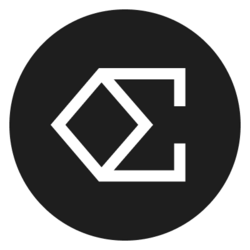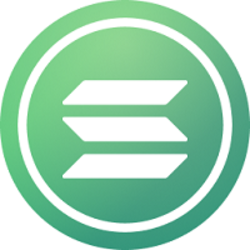How Do I Create A Resume Using Canva? - Admin Career Guide
Creating a standout resume is a crucial step in landing your desired job, especially in administrative careers where organization and professionalism are key. One of the best tools for designing a visually appealing and effective resume is Canva. This comprehensive guide will walk you through the entire process of creating a resume using Canva, ensuring you have all the necessary tools and knowledge to impress prospective employers.
Understanding Canva: Your Ultimate Design Tool
Canva is an innovative online graphic design platform that provides users with a plethora of templates and design tools, making it accessible even to those without a design background. With its intuitive interface, you can effortlessly create a professional-looking resume tailored to your strengths and job requirements. The platform’s features allow you to manipulate text, images, and layouts with ease, providing a fantastic balance between functionality and creativity.
By leveraging Canva, you can transform a traditional text-based resume into a beautifully designed document that captures the attention of hiring managers. This is particularly valuable in industries where visual appeal can enhance a candidate's profile and where creativity is appreciated.
Getting Started with Canva for Your Resume
Before diving into the actual design process, it’s essential to create a Canva account if you haven’t already. The sign-up is straightforward—you can use your email, Google account, or Facebook to log in. Once you’re in, type “resume” into the search bar to explore the wide range of templates offered. You’ll find options that cater to various styles and professional fields, allowing you to choose one that resonates with your personal brand.
After selecting a template, you can begin customizing it to fit your individual style and experiences. Canva makes this easy. You can change colors, fonts, and layouts, enabling you to communicate not just what you’ve done but who you are as a professional.
Selecting the Right Template
When choosing a template, consider your industry and personal style. Administrative roles often call for a classic yet modern aesthetic; therefore, opt for templates that strike a balance between professionalism and creativity. Look for designs that allow you to highlight your experiences, skills, and achievements while maintaining readability.
Once you find a template that resonates with you, click on it to start editing it to suit your needs. Remember, the goal is to present your information clearly and concisely while maintaining an engaging layout.
Crafting the Perfect Resume Sections
When constructing your resume in Canva, it’s essential to segment it into clear sections to enhance readability. Most resumes typically consist of the following:
- Contact Information
- Professional Summary
- Experience
- Education
- Skills
Contact Information
This section usually appears at the top of your resume and should include your full name, phone number, email address, and LinkedIn profile (if applicable). Make this information prominent, using a larger font or a different color to ensure it stands out.
Professional Summary
Following that, write a brief professional summary or objective statement. This section should capture the essence of your career and what you hope to bring to a potential employer. Aim for 2-3 sentences that highlight your key qualifications. Use keywords from the job description to align your skills with what the employer is seeking.
Customizing Your Content in Canva
Once you've set up the basic structure of your resume, it’s time to delve into the content. You should tailor this section according to the specific job you’re applying for—this is crucial.
Experience and Achievements
In the experience section, list your past jobs in reverse chronological order. Include the job title, company name, location, and dates of employment. Under each job, use bullet points to highlight your responsibilities and achievements. Use action verbs to convey your accomplishments effectively, like “managed,” “designed,” or “implemented." Quantifying your achievements (e.g., “Increased efficiency by 20%” or “Managed a team of five”) can also set you apart.
Education and Credentials
Next, detail your educational background. Include the degree obtained, school name, and graduation year. If you have relevant certifications or ongoing education, make sure to include that in this section as well. For administrative roles, certifications such as Microsoft Office Excel or project management training might be advantageous to list.
Adding Finishing Touches in Canva
Now that you have filled in all your necessary information, it’s time to polish your resume. Canva provides a variety of tools that allow you to add icons, borders, and other design elements without cluttering your layout.
Enhancing Visual Appeal
Consider adding visual elements that align with your personal brand. Use color schemes that reflect professionalism, such as navy blue, grey, or deep green. Ensure your font choices are readable—don’t mix too many different styles. Typically, a combination of a sleek font for headings and a simple serif or sans-serif font for the body text works well.
Incorporating Visuals and Icons
Canva allows you to integrate icons next to each section, giving your resume a modern touch. Use relevant icons—such as a briefcase for experience and a graduation cap for education—to guide the reader's eye through your resume. However, avoid overdoing it; too many embellishments can detract from the content.
Proofreading and Finalizing Your Resume
After customizing your resume, it’s crucial to proofread your content thoroughly. Mistakes can tarnish your professional image. Utilize Canva’s collaboration feature to share your resume with friends or mentors for feedback. A second pair of eyes can help identify any errors you might have overlooked.
Downloading Your Resume
Once you are satisfied with your final product, it’s time to download your resume. Canva allows you to export your resume in multiple formats, including PDF, JPG, and PNG. For job applications, the PDF format is recommended—this ensures that your layout remains consistent regardless of the device used to open it.
Updating Your Resume Regularly
Even after you’ve created your resume, the process doesn’t end there. As you gain more experience, skills, or qualifications, make it a point to update your resume regularly. Canva makes it easy; simply log in, make your changes, and download the updated version. Keeping your resume current enhances your chances of landing your next administrative role.
Conclusion
Creating a standout resume using Canva is not only a smart move but also an enjoyable process. By taking advantage of the platform’s user-friendly features, a wide selection of templates, and robust customization options, you can design a resume that effectively showcases your qualifications and captures the attention of hiring managers. Remember to tailor your content, proofread meticulously, and keep your resume updated. With this guide, you are now equipped with the knowledge and tools necessary to create a polished and professional resume that sets you apart in your administrative career journey. Happy designing!
Bitcoin(BTC)$107,933.00-3.26%
Ethereum(ETH)$4,319.24-3.46%
Tether(USDT)$1.000.00%
XRP(XRP)$2.80-5.10%
BNB(BNB)$857.34-1.77%
Solana(SOL)$203.76-5.32%
USDC(USDC)$1.000.00%
 Lido Staked Ether(STETH)$4,303.88-3.75%
Lido Staked Ether(STETH)$4,303.88-3.75%Dogecoin(DOGE)$0.215896-2.93%
TRON(TRX)$0.338446-1.77%
Cardano(ADA)$0.82-2.97%
 Wrapped stETH(WSTETH)$5,215.40-3.62%
Wrapped stETH(WSTETH)$5,215.40-3.62%Chainlink(LINK)$22.99-5.18%
 Wrapped Beacon ETH(WBETH)$4,648.16-3.50%
Wrapped Beacon ETH(WBETH)$4,648.16-3.50%Wrapped Bitcoin(WBTC)$107,876.00-3.23%
 Ethena USDe(USDE)$1.00-0.04%
Ethena USDe(USDE)$1.00-0.04% Hyperliquid(HYPE)$44.17-3.02%
Hyperliquid(HYPE)$44.17-3.02% Wrapped eETH(WEETH)$4,623.55-3.55%
Wrapped eETH(WEETH)$4,623.55-3.55%Sui(SUI)$3.27-5.41%
Stellar(XLM)$0.355996-5.72%
Bitcoin Cash(BCH)$530.33-4.79%
Avalanche(AVAX)$23.32-6.79%
Hedera(HBAR)$0.224475-5.69%
 WETH(WETH)$4,316.64-3.62%
WETH(WETH)$4,316.64-3.62%Cronos(CRO)$0.273130-12.83%
LEO Token(LEO)$9.52-0.58%
Litecoin(LTC)$109.74-2.87%
 USDS(USDS)$1.000.02%
USDS(USDS)$1.000.02%Toncoin(TON)$3.07-2.86%
Shiba Inu(SHIB)$0.000012-2.99%
 Binance Bridged USDT (BNB Smart Chain)(BSC-USD)$1.000.01%
Binance Bridged USDT (BNB Smart Chain)(BSC-USD)$1.000.01% Coinbase Wrapped BTC(CBBTC)$107,851.00-3.30%
Coinbase Wrapped BTC(CBBTC)$107,851.00-3.30% WhiteBIT Coin(WBT)$42.02-2.60%
WhiteBIT Coin(WBT)$42.02-2.60%Polkadot(DOT)$3.77-4.28%
Uniswap(UNI)$9.55-3.87%
 Ethena Staked USDe(SUSDE)$1.19-0.02%
Ethena Staked USDe(SUSDE)$1.19-0.02% Bitget Token(BGB)$4.52-1.20%
Bitget Token(BGB)$4.52-1.20%Monero(XMR)$259.74-2.05%
Aave(AAVE)$312.10-1.45%
Dai(DAI)$1.00-0.03%
 Ethena(ENA)$0.65-3.02%
Ethena(ENA)$0.65-3.02% Pepe(PEPE)$0.000010-3.22%
Pepe(PEPE)$0.000010-3.22%Mantle(MNT)$1.12-10.35%
OKB(OKB)$171.622.57%
Ethereum Classic(ETC)$20.90-3.02%
 Bittensor(TAO)$320.03-3.54%
Bittensor(TAO)$320.03-3.54% Jito Staked SOL(JITOSOL)$249.52-4.76%
Jito Staked SOL(JITOSOL)$249.52-4.76%NEAR Protocol(NEAR)$2.43-3.51%
Aptos(APT)$4.25-3.63%
 Pi Network(PI)$0.3632772.05%
Pi Network(PI)$0.3632772.05%