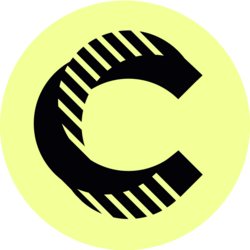Managing a cluttered inbox can be a daunting task, especially for Executive Assistants who juggle multiple responsibilities. Discover essential inbox management tips and Gmail features you should know by now to optimize your email workflow. Learn how to enhance productivity, streamline communication, and ensure that nothing slips through the cracks.
With email being a primary mode of communication in today’s fast-paced work environment, mastering inbox management is crucial. Effective techniques can help you save time, reduce stress, and improve overall organization. In this guide, we will explore various Gmail features that can significantly enhance your email management skills, making it easier for Executive Assistants to excel in their roles.
Mastering Gmail's Labels and Categories
Labels are a powerful feature in Gmail that allows users to categorize emails, making it easier to locate specific items later. For Executive Assistants, this feature can be a game-changer. By creating custom labels such as “Urgent,” “Follow Up,” or “Finance,” you can help prioritize tasks and streamline communication with colleagues and clients. Furthermore, you can color-code labels for an even more organized approach.
In addition to labels, Gmail provides built-in categories like Primary, Social, Promotions, Updates, and Forums. Utilizing these categories allows you to automatically filter incoming emails based on their type. To set this up, navigate to Settings > Inbox and choose the categories you want to enable. This means that you can focus on important emails first while less critical ones are tucked away, reducing overwhelm.
Utilizing the Snooze Feature for Increased Focus
The Snooze feature in Gmail is invaluable for those who want to manage their time effectively. This function allows you to temporarily remove emails from your inbox and have them reappear at a later time of your choosing. For instance, if you receive an email requiring attention but cannot address it immediately, you can snooze it until you are ready. This keeps your inbox clean and focuses your attention on pressing tasks without losing track of important follow-ups.
Snooze intervals can be customized, ranging from a few minutes to weeks in advance, allowing you to tailor email visibility according to your schedule. As an Executive Assistant, being able to control which emails appear in your inbox helps maintain your concentration and productivity. Utilizing this feature can significantly cut down on the distraction that comes from an overwhelming number of unread or unaddressed emails.
Leveraging Inbox Search Functions
Gmail’s search features are extremely robust and can save time when searching for specific emails. Understanding how to use search operators, such as “from:,” “to:,” “subject:,” or date ranges, can drastically improve your ability to locate important correspondence quickly. Many Executive Assistants can benefit from advanced search operators to quickly sift through vast amounts of emails without the frustration of scrolling endlessly through their inbox.
Additionally, Gmail supports filters that can automate your inbox management further. Setting up filters can help direct specific emails to designated folders, apply labels automatically, or even mark emails as read based on certain parameters. This means that as soon as an email arrives, it can be automatically categorized without manual intervention, allowing you to focus your attention on more pressing tasks.
Combining the power of search functions and filters not only enhances your ability to locate important information but also improves the overall organization of your inbox. For an Executive Assistant managing numerous email threads, having these tools at your disposal is indispensable for maintaining high efficiency.
Using Keyboard Shortcuts for Speedy Navigation
Gmail has a variety of keyboard shortcuts designed to expedite your email management process. Familiarizing yourself with these shortcuts can save you significant time and allow you to navigate your inbox more efficiently. Simple tasks, such as composing a new email or archiving messages, can be accomplished with just a keystroke, which, for busy Executive Assistants, means less time spent on email management and more time dedicated to high-priority tasks.
To enable keyboard shortcuts, go to Settings > General and toggle the option for Keyboard Shortcuts. Once enabled, you can use shortcuts like “c” to compose a new email, “e” to archive, and “s” to star an email. Learning these shortcuts may require some initial effort, but the benefits in terms of speed can be substantial, considerably improving your overall email time management.
Moreover, integrating shortcuts into your daily workflow will enhance your workflow, especially when juggling multiple responsibilities. As you become more adept at using these shortcuts, you’ll discover that managing your inbox becomes not only quicker but also more enjoyable.
Setting Up a Efficient Email Signature
The importance of having a professional email signature cannot be overstated. An effective email signature in Gmail not only represents your personal brand but also provides essential contact information. For Executive Assistants who often communicate with various stakeholders, a well-structured signature can ensure quick access to your details, making it easier for recipients to reach out or respond to you swiftly. Therefore, it is vital to curate a signature that captures key information succinctly, including your name, title, contact numbers, and any relevant links.
To set up your email signature, go to Settings > General > Signature. You can format your text, add links, and even include images to create a visually appealing signature. Additionally, consider making use of Gmail’s functionality to have different signatures for different email accounts or even for specific situations, such as professional correspondence versus personal or casual communications.
Creating a distinctive yet straightforward email signature can greatly enhance your communication efforts. It projects professionalism, establishes your identity within the organization, and allows others to connect with you through the information you've provided. Therefore, this small adjustment could significantly impact your effectiveness as an Executive Assistant.
Implementing Follow-Up Reminders
In a fast-paced environment, it’s not uncommon for important tasks or follow-ups to slip through the cracks; that’s where follow-up reminders come into play. Gmail’s “Nudge” feature automatically prompts you to follow up on emails that are awaiting a response or that you haven't replied to. This invaluable tool ensures that you stay on top of your communication and prevents delays in decision-making.
Moreover, you can also manually set reminders or tasks for specific emails via Google Tasks or a suitable task management tool. Integrating Gmail with your Google Calendar can allow you to schedule follow-ups for specific dates, creating a structured approach to task management. By doing this, you not only avoid the embarrassment of a delayed response but also demonstrate professionalism and promptness in your role as an Executive Assistant.
Making follow-up reminders a routine practice in your organization will enhance your reputation as a proactive individual and positively influence team dynamics. By ensuring communication lines remain clear and active, you contribute significantly to fostering effective working relationships.