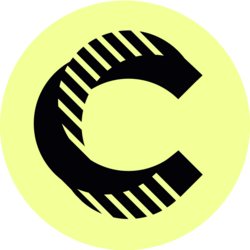Gmail Tutorial for Virtual Assistants: Formatting Features
In the ever-evolving world of virtual assistance, mastering Gmail's formatting features is imperative for efficient communication and professionalism. This comprehensive tutorial is tailored specifically for virtual assistants who want to level up their email game and ensure that their messages stand out. From utilizing basic formatting to incorporating advanced features, this guide will equip you with the knowledge and skills necessary to optimize your Gmail experience, making your email communication more effective and compelling.
Email is a crucial tool for virtual assistants, serving as a primary channel for communication, task management, and client account handling. Understanding how to properly format an email in Gmail not only enhances readability but also contributes to a professional image. Whether you're formatting a simple message or drafting a detailed report, knowing the ins and outs of Gmail's formatting tools can significantly improve how your emails are perceived by clients and colleagues alike.
With the right formatting techniques, virtual assistants can effectively convey their messages while enhancing engagement and interaction with recipients. In this tutorial, we will explore a range of formatting features available in Gmail, from text styling options to using bullet points and headers, ensuring that your emails are not only informative but also visually appealing. Let's dive into the specifics to transform your email communication into a powerful tool for success.
Understanding Gmail's Formatting Toolbar
The formatting toolbar in Gmail is your gateway to enhancing your email messages, making them aesthetically pleasing and easier to read. Located at the bottom of the compose window, this toolbar offers various options that allow you to customize your email text. From changing font sizes and colors to adding hyperlinks and images, mastering this toolbar is essential for any virtual assistant looking to deliver polished emails.
One of the most significant advantages of the Gmail formatting toolbar is its user-friendliness. The toolbar features recognizable icons for different formatting options such as bold, italics, underline, strikethrough, and text color—making it intuitive for users at any skill level. In addition to these standard options, Gmail allows for text alignment adjustments and the inclusion of formatting elements such as bullet points and numbered lists, which can help in presenting information clearly and in an organized manner.
Utilizing Text Formatting Options Effectively
Text formatting options can transform an ordinary email into one that captivates and engages the reader. Bold text can be used for emphasis on important points, while italicizing can help convey nuances or denote titles. Underlining is often reserved for links, but careful use can also draw attention to key areas of your message. Understanding when and how to apply these text formatting features will ensure that important details in your emails do not go unnoticed.
When drafting messages as a virtual assistant, consider the context of your email. For instance, if you are emailing a client about an important project update, using a combination of bold and bullet points can make your email visually appealing while ensuring clarity. Moreover, varying your text sizes can help emphasize headings or sections, making it easier for readers to navigate through your email quickly.
Furthermore, utilizing different text colors judiciously is a powerful way to underline significance. However, be cautious; while color can enhance your message, excessive use can lead to an unprofessional appearance. Stick to your organization's branding colors or neutral tones to maintain a level of professionalism while ensuring your emails are engaging.
Incorporating Lists for Better Readability
Lists are invaluable in email layouts, especially for virtual assistants communicating complex information. Gmail offers two types of lists: bulleted lists and numbered lists. Bulleted lists are perfect for presenting non-hierarchical information, whereas numbered lists are ideal when the sequence of items matters. By incorporating lists, virtual assistants can significantly enhance the readability of their emails, allowing recipients to grasp key points quickly.
Using lists not only organizes information but also breaks up text, which can be particularly helpful in lengthy emails. For example, when outlining tasks or deliverables for a client, a clear list can make it easier for them to digest the content without feeling overwhelmed. Moreover, utilizing indentations and sub-list features can further enhance clarity, especially when dealing with hierarchical or nested information.
When creating lists, ensure to keep the content concise. Each item on the list should be straightforward, making it simple for recipients to identify the main takeaways. Regularly practicing this format in your emails can create a professional standard that clients and colleagues will come to appreciate, showcasing your organizational skills and attention to detail.
Adding Hyperlinks and Images to Enhance Communication
In today's digital age, adding hyperlinks and images to your Gmail communications can take your emails to another level. Hyperlinks allow you to direct your readers to relevant resources or references without cluttering your email with lengthy URLs. This not only maintains the aesthetic of your email but also encourages engagement with additional content.
To add a hyperlink in Gmail, simply highlight the text you wish to link, click on the link icon in the formatting toolbar, and paste the URL you want to direct the reader to. Using descriptive text for hyperlinks will provide clarity, allowing the recipient to understand what they are clicking on before they do so. Virtual assistants can benefit significantly from this feature, especially when communicating information about resources, meeting agendas, or project documentation.
Images can also play a critical role in email communication. Including logos, charts, or relevant graphics can help convey your message more effectively. Images add a personal touch to correspondence and can help to illustrate points better than text alone. When using images, remember to ensure they are appropriately sized for email and relevant to the content discussed, avoiding distractions or clutter in your layout.
Creating Professional Signatures for Lasting Impressions
A well-crafted email signature acts as your business card in the digital realm. As a virtual assistant, having a professional signature in Gmail is essential for reinforcing your brand identity. Gmail allows you to customize your signature by adding text, links, images, and even social media icons, ensuring your email communicates all necessary contact details and professionalism at a glance.
To configure your signature, navigate to Gmail Settings --> "See all settings" --> Signature. Here, you can format your signature using the same tools available in the composing window. Include your name, job title, company name, phone number, and links to your professional social media accounts. Utilizing consistent branding colors and fonts with your organizational theme will ensure your signature is not only informative but also visually aligned with your brand.
Moreover, you can create multiple signatures for different types of communication—one for clients, another for internal communications, etc. This functionality allows you to tailor your message while maintaining professionalism across various platforms, enhancing your reputation as a virtual assistant.
Best Practices for Formatting Emails
Recognizing best practices for email formatting can greatly amplify the efficiency of your email communication. A professional email should be concise, coherent, and visually appealing. Starting with a clear subject line that indicates the content of the email gives your recipient context before they even open the message. Additionally, maintaining a friendly yet professional tone throughout the email fosters better relationships with clients.
Furthermore, it is critical to ensure all text is legible. Avoid overly elaborate fonts and stick to standard options like Arial, Calibri, or Times New Roman, as these are widely recognized. Utilize appropriate paragraph breaks to avoid overwhelming blocks of text and offer a clean, organized phone layout that allows recipients to digest information painlessly.
Finally, always review your formatting before sending. Checking for spelling and grammatical errors, as well as ensuring that hyperlinks and images load correctly, are key components in maintaining professionalism. Being detail-oriented in formatting reflects your overall work ethic and can lead to more significant client satisfaction, earning you the reputation you're looking to build.
Bitcoin(BTC)$92,707.000.49%
Ethereum(ETH)$3,117.213.08%
Tether(USDT)$1.00-0.01%
XRP(XRP)$2.180.20%
BNB(BNB)$904.822.37%
Solana(SOL)$141.240.66%
USDC(USDC)$1.000.00%
 Lido Staked Ether(STETH)$3,117.853.08%
Lido Staked Ether(STETH)$3,117.853.08%TRON(TRX)$0.279211-1.03%
Dogecoin(DOGE)$0.1504752.87%
Cardano(ADA)$0.4422561.36%
 Figure Heloc(FIGR_HELOC)$1.00-3.17%
Figure Heloc(FIGR_HELOC)$1.00-3.17% WhiteBIT Coin(WBT)$62.460.81%
WhiteBIT Coin(WBT)$62.460.81% Wrapped stETH(WSTETH)$3,808.503.10%
Wrapped stETH(WSTETH)$3,808.503.10%Bitcoin Cash(BCH)$598.107.71%
Wrapped Bitcoin(WBTC)$92,414.000.51%
 Wrapped Beacon ETH(WBETH)$3,378.882.92%
Wrapped Beacon ETH(WBETH)$3,378.882.92%Chainlink(LINK)$14.406.98%
 USDS(USDS)$1.000.00%
USDS(USDS)$1.000.00% Hyperliquid(HYPE)$34.242.43%
Hyperliquid(HYPE)$34.242.43% Binance Bridged USDT (BNB Smart Chain)(BSC-USD)$1.000.01%
Binance Bridged USDT (BNB Smart Chain)(BSC-USD)$1.000.01% WETH(WETH)$3,118.723.04%
WETH(WETH)$3,118.723.04%LEO Token(LEO)$9.37-0.72%
Stellar(XLM)$0.2567410.29%
 Wrapped eETH(WEETH)$3,376.073.07%
Wrapped eETH(WEETH)$3,376.073.07%Monero(XMR)$409.443.17%
 Ethena USDe(USDE)$1.00-0.08%
Ethena USDe(USDE)$1.00-0.08% Coinbase Wrapped BTC(CBBTC)$92,620.000.49%
Coinbase Wrapped BTC(CBBTC)$92,620.000.49%Litecoin(LTC)$86.013.57%
Sui(SUI)$1.663.10%
Hedera(HBAR)$0.1459410.47%
Avalanche(AVAX)$14.415.29%
Zcash(ZEC)$373.349.12%
Shiba Inu(SHIB)$0.0000096.50%
Dai(DAI)$1.00-0.05%
 World Liberty Financial(WLFI)$0.159669-0.49%
World Liberty Financial(WLFI)$0.159669-0.49% sUSDS(SUSDS)$1.07-0.52%
sUSDS(SUSDS)$1.07-0.52%Cronos(CRO)$0.109649-0.26%
Toncoin(TON)$1.622.15%
 PayPal USD(PYUSD)$1.000.04%
PayPal USD(PYUSD)$1.000.04%Polkadot(DOT)$2.323.45%
Uniswap(UNI)$6.031.24%
 Ethena Staked USDe(SUSDE)$1.210.00%
Ethena Staked USDe(SUSDE)$1.210.00% USDT0(USDT0)$1.00-0.03%
USDT0(USDT0)$1.00-0.03%Mantle(MNT)$1.073.81%
Aave(AAVE)$194.972.99%
 Canton(CC)$0.077805-2.61%
Canton(CC)$0.077805-2.61% Bittensor(TAO)$288.270.43%
Bittensor(TAO)$288.270.43% USD1(USD1)$1.00-0.02%
USD1(USD1)$1.00-0.02% Bitget Token(BGB)$3.590.09%
Bitget Token(BGB)$3.590.09%