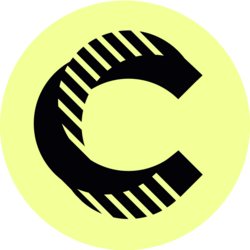Part 1 Tutorial: Basic Google Calendar for Virtual Assistants
Google Calendar is an essential tool for virtual assistants (VAs) looking to maximize productivity and manage their time effectively. In this tutorial, we will explore the fundamental features of Google Calendar, providing virtual assistants with the skills needed to streamline their task management and scheduling. By the end of this Part 1 tutorial, you’ll be equipped with the knowledge to navigate Google Calendar like a pro!
Understanding Google Calendar: The Basics
Google Calendar is more than just a digital calendar; it’s a robust scheduling tool that can revolutionize the way virtual assistants manage their time and tasks. At its core, Google Calendar allows users to create events, set reminders, and share calendars with clients and team members. This digital platform is accessible from any device with internet access, providing flexibility and mobility that traditional calendars simply cannot offer.
For virtual assistants, mastering Google Calendar is vital for efficient workflow management. When you can keep track of appointments, deadlines, and events, you reduce the risk of overbooking and ensure that you meet your client’s needs promptly. The integration capabilities with other Google applications, such as Google Meet, Gmail, and Google Tasks, further enhance its effectiveness, allowing for seamless coordination. In this section, we will unpack the basic features and how virtual assistants can utilize them for better productivity.
Setting Up Your Google Calendar
Getting started with Google Calendar is a straightforward process. If you have a Google account, you automatically have access to Google Calendar. The first step is to sign in to your Google account. Once you’re logged in, navigate to the Google Apps icon in the upper right corner of the screen, where you’ll find the calendar symbol represented by a grid of boxes.
Now, let’s customize your Google Calendar settings for optimal use. Click on the gear icon in the upper right corner and select "Settings." Here, you can change your time zone, calendar display options (like whether you want a week or month view), and notification preferences, ensuring you receive reminders for upcoming events. Getting familiar with these initial setup steps lays a solid foundation for effectively using Google Calendar in your virtual assistant role.
Creating Your First Event
One of the primary functions of Google Calendar is creating events. To add an event, simply click on the “Create” button or click anywhere on the calendar grid. A pop-up window will appear, allowing you to enter the event details such as the title, date, time, and location. Additionally, you can add a description, set reminders, and even invite guests. Inviting attendees is a great option for virtual assistants who need to coordinate schedules with clients or team members.
To add a reminder for your event, look for the “Add notification” option. Here, you can choose to receive reminders via email or pop-up notifications, ensuring that you’re always aware of upcoming appointments. For example, if you’re managing multiple clients, setting reminders for each meeting can help you maintain organization and punctuality, enhancing your professionalism as a virtual assistant.
Utilizing Multiple Calendars
One of the standout features of Google Calendar is the ability to create and manage multiple calendars within a single account. This is particularly beneficial for virtual assistants juggling various clients or projects. To create a new calendar, navigate to the sidebar on the left and click on the "+" sign next to "My Calendars." You can create separate calendars for each client, project, or type of task, enabling better organization and categorization of your events.
Once you’ve created multiple calendars, you can easily toggle them on or off for viewing. This flexibility allows you to focus on specific areas of your workload without the distraction of unrelated events. Moreover, you can share calendars with clients or team members, granting them access to view or edit events. This collaborative feature fosters teamwork and ensures everyone is on the same page regarding schedules.
Mastering Event Recurrences
Virtual assistants often deal with recurring meetings or tasks, and Google Calendar simplifies this with its event recurrence feature. When creating an event, you can select the option for it to repeat. You’ll have various options to choose from, including daily, weekly, monthly, or custom frequencies. For example, if you have a weekly team meeting every Monday at 10 AM, you can set it to repeat every week automatically.
Understanding how to set recurring events is essential for managing long-term tasks or appointments. It saves time and reduces the risk of forgetting regular commitments. As a virtual assistant, configuring these preferences for all recurring tasks and meetings will relieve a considerable amount of mental load, allowing you to focus on other critical aspects of your role.
Effective Use of Reminders and Notifications
Reminders and notifications play a crucial role in keeping you on track. Google Calendar offers multiple ways to set reminders for events, ensuring you never miss an important meeting or task. When creating or editing an event, you can choose how and when you would like to be reminded. Options range from receiving a notification minutes, hours, or even days in advance. Setting reminders in advance is especially useful for virtual assistants managing multiple clients, as it keeps appointments fresh in your mind.
Additionally, Google Calendar enables you to set multiple notifications for a single event. For instance, you can receive one notification 30 minutes before a meeting and another 10 minutes prior. This feature is beneficial for ensuring that you’re always prepared and on time for your commitments. As a virtual assistant, developing a habit of consistently using reminders can enhance your organizational skills substantially.
Sharing Calendars with Clients and Team Members
Collaboration is vital for virtual assistants, and Google Calendar makes it easy to share your calendars with clients or team members. Sharing calendars can help ensure everyone is on the same page regarding scheduling and availability. To share a calendar, go to your list of calendars, hover over the calendar you wish to share, click on the three dots, and select "Settings and Sharing." From there, you can add the email address of the person you wish to share it with and set their permissions.
You can choose whether the person can see all event details or only free/busy times. For example, if you’re managing a project with a team, allowing everyone to view each other's free/busy slots can facilitate scheduling meetings that accommodate everyone. By using the sharing feature effectively, you can foster a collaborative environment that enhances productivity and communication.
With these foundational skills in Google Calendar, virtual assistants can streamline their work and enhance their efficiency. Mastering these basic functionalities will provide you with a solid base for exploring more advanced features in upcoming tutorials. Stay tuned for Part 2, where we will delve into advanced Google Calendar features specifically tailored for virtual assistants.
Bitcoin(BTC)$88,173.002.39%
Ethereum(ETH)$2,983.274.26%
Tether(USDT)$1.000.00%
BNB(BNB)$856.103.10%
XRP(XRP)$1.904.53%
USDC(USDC)$1.000.03%
Solana(SOL)$125.614.60%
TRON(TRX)$0.2797670.41%
 Lido Staked Ether(STETH)$2,981.874.45%
Lido Staked Ether(STETH)$2,981.874.45%Dogecoin(DOGE)$0.1309556.43%
 Figure Heloc(FIGR_HELOC)$1.042.68%
Figure Heloc(FIGR_HELOC)$1.042.68%Cardano(ADA)$0.3741985.62%
 WhiteBIT Coin(WBT)$57.690.86%
WhiteBIT Coin(WBT)$57.690.86%Bitcoin Cash(BCH)$610.207.32%
 Wrapped stETH(WSTETH)$3,644.824.33%
Wrapped stETH(WSTETH)$3,644.824.33%Wrapped Bitcoin(WBTC)$87,952.002.29%
 Wrapped Beacon ETH(WBETH)$3,241.054.36%
Wrapped Beacon ETH(WBETH)$3,241.054.36% USDS(USDS)$1.00-0.01%
USDS(USDS)$1.00-0.01% Wrapped eETH(WEETH)$3,233.474.44%
Wrapped eETH(WEETH)$3,233.474.44% Binance Bridged USDT (BNB Smart Chain)(BSC-USD)$1.000.00%
Binance Bridged USDT (BNB Smart Chain)(BSC-USD)$1.000.00%Chainlink(LINK)$12.503.60%
Monero(XMR)$440.275.05%
 WETH(WETH)$2,982.324.18%
WETH(WETH)$2,982.324.18%Zcash(ZEC)$446.3513.32%
LEO Token(LEO)$7.9312.09%
Stellar(XLM)$0.2194635.24%
 Hyperliquid(HYPE)$24.396.46%
Hyperliquid(HYPE)$24.396.46% Coinbase Wrapped BTC(CBBTC)$88,180.002.32%
Coinbase Wrapped BTC(CBBTC)$88,180.002.32% Ethena USDe(USDE)$1.00-0.14%
Ethena USDe(USDE)$1.00-0.14%Litecoin(LTC)$77.092.93%
Sui(SUI)$1.468.11%
Avalanche(AVAX)$12.215.89%
Hedera(HBAR)$0.1108754.92%
 sUSDS(SUSDS)$1.07-0.69%
sUSDS(SUSDS)$1.07-0.69%Shiba Inu(SHIB)$0.0000073.44%
Dai(DAI)$1.000.03%
 USDT0(USDT0)$1.000.10%
USDT0(USDT0)$1.000.10% PayPal USD(PYUSD)$1.00-0.01%
PayPal USD(PYUSD)$1.00-0.01%Mantle(MNT)$1.14-1.02%
Cronos(CRO)$0.0962856.23%
 World Liberty Financial(WLFI)$0.1347846.18%
World Liberty Financial(WLFI)$0.1347846.18%Toncoin(TON)$1.471.92%
 Ethena Staked USDe(SUSDE)$1.210.04%
Ethena Staked USDe(SUSDE)$1.210.04%Uniswap(UNI)$5.275.53%
 Canton(CC)$0.08441910.60%
Canton(CC)$0.08441910.60%Polkadot(DOT)$1.844.07%
Aave(AAVE)$180.693.10%
 USD1(USD1)$1.00-0.05%
USD1(USD1)$1.00-0.05% Rain(RAIN)$0.0077352.41%
Rain(RAIN)$0.0077352.41% Bitget Token(BGB)$3.481.35%
Bitget Token(BGB)$3.481.35%