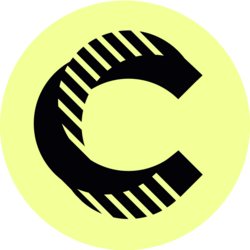Calendar Management for Beginner Virtual Assistants - G Suite Tool (How to Use Google Calendar)
As a beginner virtual assistant, mastering calendar management is crucial for enhancing productivity and efficiency. Google Calendar stands out as an essential tool that can simplify scheduling and organizational tasks. This blog aims to teach you how to effectively manage your calendar using Google Calendar, ensuring your workflow remains seamless and organized.
With the constant demands of today’s fast-paced work environment, virtual assistants need to stay ahead of the curve. Google Calendar provides a user-friendly interface while offering numerous features that can help streamline your scheduling tasks. By the end of this post, you'll have all the necessary knowledge to leverage this powerful tool to its fullest potential.
Understanding Google Calendar: An Overview
Google Calendar is a free web-based calendar tool that allows users to create, manage, and share events effortlessly. It integrates perfectly with other G Suite applications, making it a valuable asset for virtual assistants. Understanding how to navigate this tool will set the groundwork for efficient calendar management. From setting up your calendar to syncing with other devices, Google Calendar can help you keep track of your tasks and appointments effectively.
One of the key features of Google Calendar is its ability to allow multiple calendars under a single account. This is particularly useful for virtual assistants who need to manage different clients’ schedules simultaneously. You can create separate calendars for each client, ensuring that you can view and manage their appointments without confusion. The ability to customize visibility settings ensures that you maintain the necessary privacy for each client as well.
Setting Up Your Google Calendar Account
To get started with Google Calendar, you first need a Google account. Once created, you can access Google Calendar through your browser or mobile device. The first step is to familiarize yourself with the interface. The navigation pane on the left side allows you to switch between different calendar views, such as day, week, month, and agenda views. Understanding these views is vital for quick navigation and efficient management.
After familiarizing yourself with the interface, the next step is to configure your settings. Click on the gear icon and select "Settings." Here, you can adjust your time zone, add a profile picture, manage notifications, and configure other settings to align Google Calendar with your personal preferences. Setting the correct time zone is particularly important, especially if you're managing calendars for clients in different regions.
Another essential feature to explore during your setup is the option to create multiple calendars. Click on the "+" sign next to “My Calendars” and choose “Create new calendar.” Assign a name and a description to help you remember what it’s associated with. By categorizing calendars for different clients or projects, you minimize the risk of calendar clutter, thus improving your overall management capabilities.
Creating and Managing Events in Google Calendar
One of the primary functions of Google Calendar is to create events. Begin by clicking on the desired date and time, which opens a pop-up window to fill in details. Here, you can add a title, set the time, and include additional notes related to the appointment. Be sure to include who is invited and leave the option of sending them an invitation. This feature simplifies communication regarding appointments and enhances your professionalism as a virtual assistant.
You can also categorize events by adding different colors for different clients or types of appointments. This visual differentiation serves as a quick reference that allows you to prioritize tasks at a glance. Furthermore, recurring events are another significant feature; if you manage regular meetings or appointments for clients, Google Calendar allows you to set up events that repeat daily, weekly, or monthly, thereby saving you time.
In addition to scheduling events, it’s crucial to manage them effectively. Google Calendar allows you to edit, reschedule, or delete events directly. Use the event details pop-up to make these changes quickly. Always ensure to notify participants of any modifications. Utilizing the reminder and notification settings enables you to send alerts before events commence, ensuring that you never miss an important appointment.
Utilizing Google Calendar’s Advanced Features
Beyond the basic functionalities, Google Calendar offers advanced features that can significantly aid in calendar management for virtual assistants. One such feature is the ability to share calendars with clients or team members. By sharing a calendar, you grant others access to schedule appointments directly, which can greatly streamline scheduling, especially for busy clients who require flexibility.
Another outstanding feature is the integration with other applications. Google's “Add to Calendar” button is a fantastic way to quickly add appointments from emails. You can also sync your calendar with various project management tools and applications like Zoom or Microsoft Teams, allowing for seamless online meetings and events. Utilizing these integrations can reduce the time spent switching between apps, thus improving your efficiency.
Furthermore, Google Calendar’s task functionality is an underutilized but powerful tool. You can create tasks directly from the calendar, allowing you to track both your events and responsibilities in one place. This integration ensures that you never forget any task assigned to you, empowering you to deliver on your promises to clients and maintain a high level of professionalism.
Best Practices for Effective Calendar Management
Implementing best practices can take your calendar management skills to the next level. One such practice is to set buffer times between appointments. This approach not only allows you time to prepare for your next meeting but also accounts for any delays that may occur. When scheduling back-to-back appointments, consider adding at least a 10-15 minute buffer to avoid overlaps and unnecessary stress.
Consistently reviewing and updating your calendar is another best practice. Set aside time at the end of each week to recap what you accomplished and prepare for the upcoming week. During this review, make necessary adjustments to your schedule, update completed tasks, and plan your priorities for the next week. This habit will improve your time management skills and keep you organized.
Lastly, protect your time by using Google Calendar's "busy" feature. When you are working on high-priority tasks or projects, mark yourself as busy to set clear boundaries. This simple practice helps minimize interruptions, allowing for a more productive workflow. Encourage clients to respect your designated focus time, facilitating a healthier work-life balance.
Common Mistakes to Avoid as a Virtual Assistant
Even the most organized virtual assistants can make mistakes when managing calendars. One of the most common errors is overbooking. It’s vital to carefully check your schedule before accepting new appointments. Always ensure that your time is not being double-booked, leading to confusion and missed meetings.
Ignoring notifications can also be detrimental to your effectiveness. Google Calendar allows you to set notifications for events and reminders, so be sure to utilize this feature. Ignoring alerts that notify you of upcoming meetings can result in you being unprepared or missing important appointments altogether.
Lastly, neglecting to communicate changes to clients can lead to frustration. If you need to reschedule an appointment, always notify participants immediately. Open communication fosters trust and enhances professional relationships, which are crucial in the virtual assistant industry.
Conclusion: Empowering Your Virtual Assistant Journey with Google Calendar
Mastering calendar management through Google Calendar is essential for beginner virtual assistants aiming to deliver exceptional service. By understanding the tool’s features, learning how to create and manage events, and implementing best practices, you can ensure that your scheduling tasks are both efficient and effective. Remember to continuously review your calendar and communicate proactively with clients. By doing so, you elevate your professional reputation while enhancing your productivity and organization skills.
As you advance in your virtual assistant career, keep exploring the evolving features and functionalities of Google Calendar. The more you invest time in mastering this tool, the better equipped you will be to serve your clients and make their lives easier through effective time management. Happy scheduling!
Bitcoin(BTC)$89,406.001.84%
Ethereum(ETH)$3,007.102.31%
Tether(USDT)$1.00-0.06%
BNB(BNB)$856.421.27%
XRP(XRP)$1.901.54%
 JPool Staked SOL(JSOL)$169.893.89%
JPool Staked SOL(JSOL)$169.893.89%USDC(USDC)$1.00-0.03%
Solana(SOL)$127.712.80%
TRON(TRX)$0.282811-0.18%
 Lido Staked Ether(STETH)$3,005.692.30%
Lido Staked Ether(STETH)$3,005.692.30%Dogecoin(DOGE)$0.1264062.01%
 Figure Heloc(FIGR_HELOC)$1.020.00%
Figure Heloc(FIGR_HELOC)$1.020.00%Cardano(ADA)$0.3751640.48%
Bitcoin Cash(BCH)$617.72-0.43%
 WhiteBIT Coin(WBT)$56.771.17%
WhiteBIT Coin(WBT)$56.771.17% Wrapped stETH(WSTETH)$3,679.632.44%
Wrapped stETH(WSTETH)$3,679.632.44%Wrapped Bitcoin(WBTC)$89,042.001.70%
 Wrapped Beacon ETH(WBETH)$3,268.792.34%
Wrapped Beacon ETH(WBETH)$3,268.792.34% USDS(USDS)$1.00-0.01%
USDS(USDS)$1.00-0.01% Wrapped eETH(WEETH)$3,262.382.40%
Wrapped eETH(WEETH)$3,262.382.40%Chainlink(LINK)$12.722.41%
 Binance Bridged USDT (BNB Smart Chain)(BSC-USD)$1.00-0.08%
Binance Bridged USDT (BNB Smart Chain)(BSC-USD)$1.00-0.08%Zcash(ZEC)$523.371.77%
Monero(XMR)$452.960.64%
LEO Token(LEO)$8.601.89%
 WETH(WETH)$3,009.692.45%
WETH(WETH)$3,009.692.45%Stellar(XLM)$0.2241540.45%
 Coinbase Wrapped BTC(CBBTC)$89,418.001.86%
Coinbase Wrapped BTC(CBBTC)$89,418.001.86% Ethena USDe(USDE)$1.00-0.11%
Ethena USDe(USDE)$1.00-0.11% Hyperliquid(HYPE)$25.870.08%
Hyperliquid(HYPE)$25.870.08%Litecoin(LTC)$78.73-1.19%
Sui(SUI)$1.482.19%
Avalanche(AVAX)$12.880.59%
Hedera(HBAR)$0.1163710.40%
 Canton(CC)$0.1266229.64%
Canton(CC)$0.1266229.64%Shiba Inu(SHIB)$0.0000071.56%
 sUSDS(SUSDS)$1.07-0.89%
sUSDS(SUSDS)$1.07-0.89% USDT0(USDT0)$1.00-0.07%
USDT0(USDT0)$1.00-0.07%Dai(DAI)$1.00-0.01%
Toncoin(TON)$1.64-1.15%
 World Liberty Financial(WLFI)$0.1459521.60%
World Liberty Financial(WLFI)$0.1459521.60%Uniswap(UNI)$6.14-2.51%
 PayPal USD(PYUSD)$1.00-0.08%
PayPal USD(PYUSD)$1.00-0.08%Cronos(CRO)$0.0939410.21%
 Ethena Staked USDe(SUSDE)$1.21-0.03%
Ethena Staked USDe(SUSDE)$1.21-0.03%Mantle(MNT)$1.05-0.07%
 USD1(USD1)$1.00-0.04%
USD1(USD1)$1.00-0.04%Polkadot(DOT)$1.87-0.83%
 Rain(RAIN)$0.0080440.58%
Rain(RAIN)$0.0080440.58% MemeCore(M)$1.47-0.53%
MemeCore(M)$1.47-0.53%