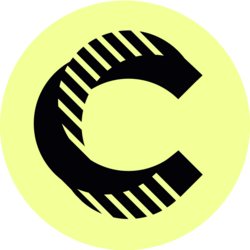Part 3: Google Calendar Tutorial for Virtual Assistants
Welcome to the third part of our Google Calendar tutorial specifically tailored for virtual assistants. In this segment, we will delve deeper into the functionalities and features that make Google Calendar an indispensable tool for virtual assistants. By mastering Google Calendar, you can enhance your organizational skills, stay on top of your tasks, and ultimately offer greater value to your clients.
As a virtual assistant, your role often encompasses managing schedules for multiple clients, setting appointments, and coordinating various tasks simultaneously. Google Calendar provides an efficient platform to streamline these responsibilities. This part of the tutorial aims to explore advanced tips, tricks, and features that will elevate your use of Google Calendar beyond the basics.
Understanding the Google Calendar Interface
The Google Calendar interface may initially seem daunting, especially for those accustomed to traditional paper planners or other digital calendars. However, once you familiarize yourself with its layout, you'll find it intuitive and user-friendly. Key components of the calendar include the main calendar view, located in the center of the screen; the sidebar, which displays your calendars and reminders; and the navigation bar at the top, where you can quickly switch between different views such as day, week, month, and agenda.
Beyond these basic components, Google Calendar offers numerous customization options. You can choose to show or hide different calendars in your sidebar, color-code events for better organization, and personalize settings based on your workflow. Exploring these features can help you create a workspace that feels uniquely yours and allows you to work more efficiently.
Creating and Managing Events Like a Pro
Creating events in Google Calendar is straightforward, but there are numerous features that can take your event management to the next level. When creating an event, you can add detailed descriptions, set specific notifications, and even attach relevant documents from Google Drive. This can streamline your workflow and ensure that you have all necessary resources on hand as you manage your client's appointments and meetings.
Another vital aspect of event management is recurring events. For virtual assistants managing ongoing projects or regular meetings, the ability to set events to repeat daily, weekly, or monthly can save substantial time and effort. Don't forget to leverage the “Find a Time” feature when scheduling meetings with multiple participants, which automatically suggests the best available times based on everyone’s calendars.
Utilizing Google Calendar for Task Management
Google Calendar isn't just for scheduling appointments; it's also a powerful task management tool. By integrating Google Tasks with your calendar, you can set deadlines for tasks and easily visualize your workload. When adding a task, you can assign a specific date and time, which helps in prioritizing your responsibilities and ensuring you meet client expectations.
For advanced task management, consider using Google Keep in conjunction with Calendar. Google Keep allows you to create notes and checklists, which can be linked directly to your calendar events. This integration ensures that all essential information and reminders are easily accessible, allowing you to maintain focus on your work without having to switch between multiple applications.
Collaboration Features for Virtual Assistants
As a virtual assistant, communication and collaboration with clients or team members is paramount. Google Calendar shines in this regard with its built-in sharing capabilities. You can easily share your calendar with clients, allowing them to view your availability and schedule appointments without the back-and-forth communication typically required in setting meeting times.
Additionally, you can create shared calendars for specific projects or teams. This feature is incredibly beneficial for virtual assistants who work with multiple clients simultaneously. By maintaining separate calendars for each client or project, you can ensure that your time is efficiently allocated and that you never miss a critical meeting.
Integrating Google Calendar with Other Tools
One of the remarkable aspects of Google Calendar is its ability to integrate with various third-party applications, making it a versatile tool for virtual assistants. Powerful integrations with tools such as Zoom, Slack, and Trello can enhance your productivity significantly. For instance, you can automatically generate Zoom links for virtual meetings directly from calendar events, eliminating the hassle of manual scheduling.
Another useful integration is with task management tools like Asana or Monday.com. By linking these applications with Google Calendar, you can automatically sync deadlines and meetings, ensuring that your schedule is always current and aligned with your project management needs. This level of integration allows you to streamline your workflow, making your role as a virtual assistant more manageable.
Best Practices for Maximizing Efficiency with Google Calendar
With so many features available, it can be easy to get overwhelmed. Establishing best practices can help you maximize your efficiency when using Google Calendar. First, try to dedicate a specific time at the beginning or end of each day to review your calendar. This practice not only keeps you informed about your upcoming commitments but also allows you to adjust your schedule proactively, accommodating any changes that may arise.
Moreover, consider employing color-coded events for different types of appointments or tasks. By assigning colors to categories such as client meetings, personal appointments, or deadlines, your calendar will become a visual representation of your day, making it easier to prioritize and allocate your time effectively.
Conclusion: Mastering Google Calendar as a Virtual Assistant
In conclusion, mastering Google Calendar can significantly enhance your capabilities as a virtual assistant. By understanding its interface, managing events efficiently, integrating tasks, leveraging collaboration features, and applying best practices, you can transform how you organize your professional life. In a fast-paced environment where time management is key, Google Calendar serves as an invaluable tool that empowers you to deliver exceptional service to your clients. Embrace these features, and watch your productivity soar!
Bitcoin(BTC)$88,010.003.05%
Ethereum(ETH)$2,972.385.13%
Tether(USDT)$1.000.00%
BNB(BNB)$854.752.80%
XRP(XRP)$1.915.53%
USDC(USDC)$1.000.03%
Solana(SOL)$125.995.44%
TRON(TRX)$0.2798230.23%
 Lido Staked Ether(STETH)$2,973.905.18%
Lido Staked Ether(STETH)$2,973.905.18%Dogecoin(DOGE)$0.1319828.14%
 Figure Heloc(FIGR_HELOC)$1.00-1.05%
Figure Heloc(FIGR_HELOC)$1.00-1.05%Cardano(ADA)$0.3759447.07%
Bitcoin Cash(BCH)$623.4710.16%
 WhiteBIT Coin(WBT)$57.611.13%
WhiteBIT Coin(WBT)$57.611.13% Wrapped stETH(WSTETH)$3,635.325.21%
Wrapped stETH(WSTETH)$3,635.325.21%Wrapped Bitcoin(WBTC)$87,932.003.40%
 Wrapped Beacon ETH(WBETH)$3,230.735.16%
Wrapped Beacon ETH(WBETH)$3,230.735.16% USDS(USDS)$1.000.01%
USDS(USDS)$1.000.01% Wrapped eETH(WEETH)$3,224.435.26%
Wrapped eETH(WEETH)$3,224.435.26% Binance Bridged USDT (BNB Smart Chain)(BSC-USD)$1.00-0.02%
Binance Bridged USDT (BNB Smart Chain)(BSC-USD)$1.00-0.02%Chainlink(LINK)$12.514.53%
Monero(XMR)$440.505.83%
 WETH(WETH)$2,975.085.19%
WETH(WETH)$2,975.085.19%LEO Token(LEO)$7.9617.31%
Zcash(ZEC)$443.9714.30%
Stellar(XLM)$0.2190415.87%
 Hyperliquid(HYPE)$24.8010.05%
Hyperliquid(HYPE)$24.8010.05% Coinbase Wrapped BTC(CBBTC)$88,082.003.14%
Coinbase Wrapped BTC(CBBTC)$88,082.003.14% Ethena USDe(USDE)$1.00-0.02%
Ethena USDe(USDE)$1.00-0.02%Litecoin(LTC)$77.414.25%
Sui(SUI)$1.489.84%
Avalanche(AVAX)$12.257.04%
Hedera(HBAR)$0.1114406.03%
 sUSDS(SUSDS)$1.080.27%
sUSDS(SUSDS)$1.080.27%Shiba Inu(SHIB)$0.0000086.71%
Dai(DAI)$1.000.07%
 USDT0(USDT0)$1.00-0.02%
USDT0(USDT0)$1.00-0.02% PayPal USD(PYUSD)$1.000.01%
PayPal USD(PYUSD)$1.000.01%Mantle(MNT)$1.150.03%
 World Liberty Financial(WLFI)$0.1349537.08%
World Liberty Financial(WLFI)$0.1349537.08%Cronos(CRO)$0.0953065.61%
Toncoin(TON)$1.483.31%
 Ethena Staked USDe(SUSDE)$1.21-0.03%
Ethena Staked USDe(SUSDE)$1.21-0.03%Uniswap(UNI)$5.317.02%
 Canton(CC)$0.08380510.75%
Canton(CC)$0.08380510.75%Polkadot(DOT)$1.854.80%
Aave(AAVE)$181.234.18%
 USD1(USD1)$1.000.01%
USD1(USD1)$1.000.01% Rain(RAIN)$0.0077083.00%
Rain(RAIN)$0.0077083.00% Bitget Token(BGB)$3.481.25%
Bitget Token(BGB)$3.481.25%