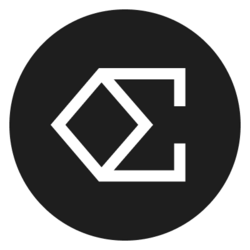Google Calendar Management for Beginners: A Comprehensive Guide
If you're venturing into the world of virtual assistance, mastering Google Calendar management is an essential skill. This guide on Google Calendar management for beginners virtual assistant offers invaluable insights into optimizing your calendar for effective time management, scheduling, and organization. Whether you are new to being a virtual assistant or looking to refine your skills, this resource is packed with practical tips and techniques.
Google Calendar is a powerful tool that can streamline your work processes, enhance productivity, and help manage time efficiently. For virtual assistants, where organization is key, knowing how to utilize Google Calendar effectively can set you apart in a competitive job market. In this guide, we will explore various aspects of Google Calendar management, helping you establish a solid foundation for optimal use of this utility.
Understanding the Basics of Google Calendar
Google Calendar is a cloud-based scheduling tool that allows users to create and manage events, set reminders, and share their calendars with others. To get started, create a Google account and access Google Calendar through your web browser or mobile app. Familiarizing yourself with the interface is the first step in mastering this tool, as it will enable you to navigate seamlessly through the various features offered.
The Google Calendar layout includes a monthly view, weekly, and daily views, each suited for different scheduling needs. You can switch between these views effortlessly to help visualize your schedule effectively. Furthermore, users can create multiple calendars for different projects or clients, enhancing organization and allowing for focused management of individual tasks.
Setting Up Your Google Calendar for Maximum Efficiency
When you begin using Google Calendar, it’s crucial to take a few moments to customize your settings for maximum efficiency. Start by personalizing your calendar's appearance; you can choose a preferred color for each calendar, making it easier to differentiate between personal and professional commitments at a glance. Furthermore, ensure your timezone is correctly set to avoid any mix-ups with scheduling meetings across different regions.
Next, take advantage of the features available under the “Settings” option. By adjusting notifications, you can control the alerts you receive for upcoming events. This helps in reducing distractions while ensuring that you remain aware of crucial appointments. Consider integrating Google Calendar with other productivity tools like Trello, Asana, or Slack to centralize your scheduling seamlessly.
Utilizing keyboard shortcuts in Google Calendar can significantly enhance your efficiency. Shortcuts allow you to add events, switch views, and navigate your calendar without repeatedly using your mouse. Learning these shortcuts takes minimal time and offers a substantial productivity boost, allowing you to spend more time focusing on your tasks rather than navigating through the interface.
Creating and Managing Events Effectively
Creating events in Google Calendar is intuitive and straightforward. Click on a date or time slot, and a pop-up window allows you to fill in the event details, including the title, time, location, and description. If you wish to add guests to an event, you can do so by entering their email addresses. Inviting others helps coordinate group meetings, ensuring everyone is aligned on the schedule.
Another powerful feature is the ability to set recurring events. If you have weekly meetings or daily reminders, creating a recurring event saves a significant amount of time. Simply select the recurrence option when setting up your event, and you can determine its frequency, thus eliminating the need to create events manually each week or month.
For virtual assistants managing multiple clients or projects, keeping track of varying deadlines and goals is critical. Utilize the “Task” feature alongside events to set reminders for specific actions due, ensuring nothing slips through the cracks. By doing so, you’ll not only enhance your productivity but also showcase your organizational skills to your clients effectively.
Leveraging Sharing and Collaboration Features
One of the standout features of Google Calendar is its sharing capabilities. You can easily share your calendar with clients and colleagues, enabling them to view your availability. This transparency helps in scheduling meetings without the back-and-forth emails that often accompany scheduling procedures. To share your calendar, go to “Settings”, select the calendar you wish to share, and enter the email addresses of those you want to invite.
You can also set different permission levels for each user, allowing them to view details, make changes, or manage events entirely. This feature is particularly useful when collaborating with teams or working closely with clients, as it facilitates better communication and coordination.
Furthermore, keep in mind that calendar events can be highlighted with the option to add a video conferencing platform like Google Meet. By integrating video calls seamlessly into your calendar events, you can ensure that remote meetings are organized and scheduled efficiently. This benefit is extremely pertinent in today's remote working environment, reinforcing why mastering Google Calendar is essential for virtual assistants.
Advanced Tips for Effective Google Calendar Management
As you become more comfortable with Google Calendar, consider utilizing advanced features to further enhance your management skills. One such feature is adding a specific location for your events. This integration helps in planning your commute and can direct you through various mapping services, allowing for optimized travel time.
Another useful tip is to take advantage of Google Calendar’s “Goals” feature. You can set personal development goals, whether fitness-related or professional, that Google Calendar will help you schedule into your day. This capability encourages a balanced approach to work and life as you integrate personal development into your routine seamlessly.
Finally, regularly review and declutter your calendar. Over time, calendars can be overloaded with events, making it difficult to focus on what’s important. Schedule a weekly review session to check off completed events, delay ongoing ones, or remove those that are no longer relevant, ensuring your calendar remains an effective organization tool.
Conclusion: The Importance of Mastering Google Calendar as a Virtual Assistant
In summary, mastering Google Calendar management is an essential skill for virtual assistants, enhancing your productivity and organization. By understanding the basics, setting up efficiently, and utilizing advanced features, you can streamline your work—taking your capabilities to greater heights. The journey to effective calendar management provides ample opportunity for differentiation in the highly competitive field of virtual assistance.
Whether you're managing multiple clients, organizing meetings, or setting reminders for yourself, Google Calendar will serve as your primary tool in creating a productive work environment. As you develop your skills, you'll find yourself not just managing time but mastering it.