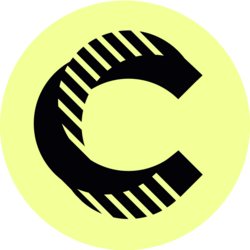Analyzing Executive Calendars in Outlook - Tech Tip for Executive Assistants
As an executive assistant, mastering the art of calendar management in Outlook is crucial for optimizing your executive's time. Analyzing executive calendars allows you to prioritize tasks effectively, ensuring that your executive remains focused on strategic goals. By leveraging the capabilities of Outlook, you can streamline scheduling, identify potential conflicts, and gain insights that lead to improved productivity and efficiency.
In today's fast-paced business environment, executives juggle numerous appointments, meetings, and deadlines. Understanding how to harness Outlook's features effectively enables you to take control of your executive's calendar, balancing their commitments while freeing up valuable time for important decision-making. Whether you are new to using Outlook or looking to sharpen your skills, this guide covers everything you need to know about analyzing executive calendars.
Understanding Outlook's Calendar Features
To effectively analyze executive calendars, it's essential to understand the various features that Outlook offers. The calendar function in Outlook is not just a simple scheduling tool; it's an intricate system that can be tailored to meet specific needs. Familiarize yourself with features like color-coding appointments, categorizing tasks, and utilizing the "Scheduling Assistant." These tools allow you to visualize your executive’s schedule, making it easier to spot openings and potential conflicts.
Additionally, Outlook offers advanced functionalities such as shared calendars, which can enhance your collaboration with other team members and departments. By managing shared calendars, you can quickly coordinate meetings across teams, making the process seamless and less prone to scheduling errors. This is particularly beneficial for busy executives who require a well-coordinated approach to their engagements.
Setting Priorities Using Calendar Analysis
One of the key aspects of analyzing executive calendars is setting priorities. You can categorize appointments based on urgency and importance by using Outlook’s categorization features. For instance, you might create categories for top-priority meetings, client engagements, and internal strategy sessions. With clear color coding and categorized entries, both you and your executive can better understand what needs immediate attention, helping to allocate time efficiently.
Moreover, utilizing the "To-Do" bar in Outlook can help you track tasks that require your attention in conjunction with appointments. This feature allows you to create a comprehensive view of responsibilities, ensuring that nothing falls through the cracks. By closely analyzing both the calendar and task lists, you can facilitate more productive workdays, preventing the last-minute rush that often accompanies mismanaged schedules.
Another effective strategy is to conduct a weekly review of the executive's calendar. This review should involve evaluating upcoming meetings, potential conflicts, and necessary adjustments to maximize your executive's effectiveness. By taking the time to analyze and reconnect with ongoing commitments, you can prepare detailed agendas, remind your executive of critical deadlines, and strategize approaches for upcoming discussions.
Navigating Scheduling Conflicts with Ease
Scheduling conflicts are a common challenge when managing an executive's calendar. Fortunately, Outlook provides tools that can help you identify and resolve these conflicts proactively. The "Scheduling Assistant" feature is invaluable, allowing you to view multiple calendars at once and see when participants are available. This facilitates smoother coordination, reducing the chances of double-booking your executive's time.
In addition to using the Scheduling Assistant, keep an eye on recurring meetings that may overlap with new appointments. Having a clear sense of your executive's regular commitments allows you to suggest alternative time slots or even provide insights on which meetings may need to be rescheduled. Maintaining flexibility and adaptability during the scheduling process is key. Your ability to pivot quickly when conflicts arise will ensure that your executive's time is honored and effectively managed.
Lastly, leverage Outlook's reminders and alerts to ensure that no important meeting is missed. Setting customized reminders for different types of appointments helps maintain accountability and ensures your executive is well-prepared for each engagement. Creating a culture of proactive scheduling will enable smoother operations and reduce the stress often associated with last-minute conflicts.
Enhancing Productivity Through Calendar Analytics
Calendar analytics can be a game-changer for executive assistants looking to enhance productivity. By analyzing how time is allocated across various types of meetings and tasks, you can identify patterns and make informed decisions to better utilize your executive's time. For example, you might discover that a significant portion of the week is spent in lengthy meetings that could be shortened or combined, freeing time for more strategic work.
Additionally, consider employing tools or add-ins that offer advanced insights into calendar usage. Some of these tools can analyze how much time is spent in meetings versus time allocated for focused work, giving you the data needed to propose adjustments. Such analytical insights can encourage your executive to reevaluate their time investment in meetings, fostering a culture of efficiency and productivity.
Be sure to share these insights with your executive regularly. Providing periodic reports on calendar utilization can lead to more productive discussions about how best to manage time, aligning scheduling decisions with strategic goals. Your proactive approach in this area not only shows your commitment to enhancing workflow but also positions you as a valuable partner in achieving organizational objectives.
Streamlining Communication and Collaboration
Effective calendar management is also about ensuring seamless communication and collaboration with others. Utilizing Outlook’s features for sharing calendar availability, sending invites, or updating guests on meeting changes is crucial for maintaining an organized schedule. By keeping all relevant parties informed, you minimize disruptions and ensure that everyone is on the same page regarding your executive's commitments.
Moreover, consider establishing clear communication guidelines for meeting requests. Encourage colleagues to specify meeting agendas, desired outcomes, and necessary participants when sending calendar invites. This helps your executive prioritize their time better, avoiding unnecessary meetings and enhancing the overall quality of engagements. Clear expectations can significantly streamline the scheduling process and contribute to a more productive work environment.
Lastly, integrating email management best practices with calendar analysis can further improve collaboration. By tracking and responding to meeting requests promptly, you streamline scheduling processes and reduce the risk of overlaps. Implementing structured processes for communication not only reflects positively in your relationship with colleagues but also reinforces your role as a key player in managing your executive's time and responsibilities effectively.
Tools and Resources for Enhanced Calendar Management
While Outlook provides numerous built-in features, there are also several external tools and resources that can enhance your calendar management experience. Tools such as Trello, Todoist, and Asana can complement Outlook by providing project management capabilities that integrate well with scheduling tasks. By incorporating these tools into your workflow, you can create a more structured approach to both project management and calendar analysis, resulting in higher productivity levels.
Additionally, taking advantage of learning resources, such as webinars and tutorials on Outlook and time management, can elevate your skills significantly. Many organizations offer training designed specifically for executive assistants. Engaging in continuous education helps you stay updated on best practices and learn new techniques that can streamline your workflow further.
Furthermore, consider participating in online forums or communities for executive assistants. Sharing experiences, tips, and tools with peers can provide insights you may not have encountered. Engaging with a network of professionals can inspire new strategies for analyzing executive calendars and enhance the value you bring to your organization.
Conclusion: The Role of Executive Assistants in Calendar Management
In conclusion, analyzing executive calendars in Outlook is a multifaceted endeavor that requires attention to detail, strategic thinking, and effective communication. As an executive assistant, mastering these skills is essential for optimizing your executive's time and ensuring that they perform at their best. By utilizing Outlook's features effectively, setting priorities, navigating scheduling conflicts, and analyzing calendar usage, you can play a vital role in enhancing productivity and achieving organizational goals.
Ultimately, your ability to manage and analyze your executive's calendar will not only improve their effectiveness but will also establish you as a trusted partner. Embrace the tools, resources, and strategies discussed in this article, and you will be well-equipped to navigate the complexities of calendar management in today’s dynamic business environment. Remember, every hour saved is an hour gained for strategic planning and decision-making, ensuring that your executive remains at the forefront of the organization’s success.
Bitcoin(BTC)$92,862.000.91%
Ethereum(ETH)$3,131.583.75%
Tether(USDT)$1.000.00%
XRP(XRP)$2.180.40%
BNB(BNB)$903.342.42%
Solana(SOL)$141.681.21%
USDC(USDC)$1.000.00%
 Lido Staked Ether(STETH)$3,132.963.68%
Lido Staked Ether(STETH)$3,132.963.68%TRON(TRX)$0.279073-1.42%
Dogecoin(DOGE)$0.1513723.49%
Cardano(ADA)$0.4431903.13%
 Figure Heloc(FIGR_HELOC)$1.00-2.76%
Figure Heloc(FIGR_HELOC)$1.00-2.76% WhiteBIT Coin(WBT)$62.561.00%
WhiteBIT Coin(WBT)$62.561.00% Wrapped stETH(WSTETH)$3,824.833.73%
Wrapped stETH(WSTETH)$3,824.833.73%Bitcoin Cash(BCH)$598.159.04%
Wrapped Bitcoin(WBTC)$92,863.001.06%
 Wrapped Beacon ETH(WBETH)$3,394.513.82%
Wrapped Beacon ETH(WBETH)$3,394.513.82%Chainlink(LINK)$14.468.19%
 USDS(USDS)$1.00-0.01%
USDS(USDS)$1.00-0.01% Hyperliquid(HYPE)$34.283.15%
Hyperliquid(HYPE)$34.283.15% Binance Bridged USDT (BNB Smart Chain)(BSC-USD)$1.00-0.06%
Binance Bridged USDT (BNB Smart Chain)(BSC-USD)$1.00-0.06% WETH(WETH)$3,133.473.75%
WETH(WETH)$3,133.473.75%LEO Token(LEO)$9.36-0.59%
Stellar(XLM)$0.2573201.30%
 Wrapped eETH(WEETH)$3,391.433.73%
Wrapped eETH(WEETH)$3,391.433.73%Monero(XMR)$407.951.70%
 Ethena USDe(USDE)$1.00-0.07%
Ethena USDe(USDE)$1.00-0.07% Coinbase Wrapped BTC(CBBTC)$92,952.000.92%
Coinbase Wrapped BTC(CBBTC)$92,952.000.92%Litecoin(LTC)$85.683.64%
Sui(SUI)$1.685.25%
Hedera(HBAR)$0.1463952.15%
Avalanche(AVAX)$14.445.57%
Zcash(ZEC)$365.118.01%
Shiba Inu(SHIB)$0.0000097.78%
Dai(DAI)$1.00-0.06%
 World Liberty Financial(WLFI)$0.159653-0.23%
World Liberty Financial(WLFI)$0.159653-0.23% sUSDS(SUSDS)$1.080.05%
sUSDS(SUSDS)$1.080.05%Cronos(CRO)$0.109842-0.25%
Toncoin(TON)$1.621.94%
Uniswap(UNI)$6.061.81%
 PayPal USD(PYUSD)$1.000.01%
PayPal USD(PYUSD)$1.000.01%Polkadot(DOT)$2.322.99%
 USDT0(USDT0)$1.000.00%
USDT0(USDT0)$1.000.00% Ethena Staked USDe(SUSDE)$1.210.03%
Ethena Staked USDe(SUSDE)$1.210.03%Mantle(MNT)$1.083.71%
Aave(AAVE)$195.214.00%
 Canton(CC)$0.078675-1.53%
Canton(CC)$0.078675-1.53% Bittensor(TAO)$287.970.31%
Bittensor(TAO)$287.970.31% USD1(USD1)$1.00-0.01%
USD1(USD1)$1.00-0.01% Bitget Token(BGB)$3.590.35%
Bitget Token(BGB)$3.590.35%