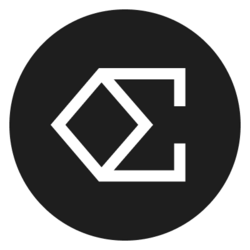Google Calendar for Administrative Assistants
In today's fast-paced work environment, effective time management is crucial. Administrative assistants play a pivotal role in ensuring that schedules run smoothly and that teams can focus on their core responsibilities. Google Calendar is an invaluable tool for administrative professionals, allowing for efficient planning, organization, and communication. This article explores various features and best practices that administrative assistants can leverage in Google Calendar to maximize productivity.
Why Use Google Calendar?
Google Calendar is a cloud-based application that allows users to create, manage, and share events and appointments. Some of its key benefits include:
- Accessibility: Being cloud-based means that Google Calendar can be accessed from any device with an internet connection, whether it's a desktop, tablet, or smartphone.
- Collaboration: Administrative assistants can easily share calendars with team members, ensuring everyone is on the same page regarding meetings and deadlines.
- Integration: Google Calendar integrates with various other applications like Google Meet, Zoom, and Trello, helping streamline workflows.
Setting Up Google Calendar
For administrative assistants new to Google Calendar, getting started is simple:
- Create an Account: If you don't have a Google account, you'll need to create one. Visit the Google Sign-Up page to start.
- Access Google Calendar: Once logged in, navigate to Google Calendar by selecting the Calendar icon or typing "calendar.google.com" in the browser.
- Understand the Interface: Familiarize yourself with the layout, including the day, week, month, and agenda views. Understanding these will help you manage your time more effectively.
Creating and Managing Events
Creating Events
To create an event:
- Select a date on the calendar.
- Click "+ Create" or double-click on the desired date.
- Add a title, set the time, and include additional details such as location and guest list.
- Click "Save" to finalize the event.
Remember to categorize events using appropriate titles and descriptions, making it easier for attendees to understand the purpose of the meeting.
Recurring Events
Administrative assistants often deal with recurring meetings. Google Calendar allows you to set events to repeat daily, weekly, monthly, or at custom intervals. This feature saves time and maintains consistency in scheduling.
Sharing Calendars
Sharing calendars is essential for collaboration. Here’s how administrative assistants can share calendars with colleagues:
- On the left side, find “My calendars” and hover over the desired calendar.
- Click on the three vertical dots and select “Settings and sharing.”
- Under “Share with specific people,” add the email address of the colleague you wish to share with.
- Choose the level of access (view-only or edit) and click “Send.”
Sharing calendars not only helps with planning but also fosters transparency within the team.
Utilizing Labels and Colors
Google Calendar allows you to color-code events. Administrative assistants can utilize this feature to categorize different types of appointments:
- Meetings: Use a specific color for all meetings to quickly identify them on the calendar.
- Deadlines: Assign a different color for project deadlines to ensure they stand out.
- Personal Appointments: Keep personal events a distinct color for better work-life balance.
This visual organization helps in quick assessments of what's ahead in the week or month.
Setting Reminders and Notifications
One of the most effective ways to stay on top of schedules is through reminders and notifications. Administrative assistants can set reminders for:
- Upcoming meetings.
- Tasks with impending deadlines.
- Preparatory actions needed before events.
By customizing notifications (via email or phone alerts), administrative assistants can ensure that they never miss an important engagement.
Syncing with Other Applications
Google Calendar can be synced with a variety of applications, enhancing productivity. Consider syncing with:
- Email Clients: Syncing with your email allows event details to be sent directly via email invitations.
- Task Management Tools: Integrate with apps like Trello or Asana to reflect tasks alongside calendar events.
- Video Conferencing: When scheduling meetings through Google Calendar, the option to create Google Meet links is readily available.
This interconnected approach allows for seamless planning and organization.
Best Practices for Administrative Assistants
To make the most of Google Calendar, consider these best practices:
- Review Weekly: Set aside time each week to review upcoming schedules, deadlines, and commitments.
- Prioritize Tasks: Use calendar events to prioritize tasks and ensure that critical deadlines are met.
- Keep It Updated: Regularly update your calendar to reflect any changes in plans, ensuring all team members have accurate information.
Conclusion
Google Calendar stands as an essential tool for administrative assistants, offering a suite of features that enhance scheduling and time management. By leveraging its capabilities—such as event creation, sharing, color coding, and reminders—administrative assistants can better handle their duties and contribute positively to their teams. Embracing best practices and integrating Google Calendar into daily routines will lead to improved productivity and a more organized work environment.
Bitcoin(BTC)$112,074.000.46%
Ethereum(ETH)$4,108.963.18%
Tether(USDT)$1.00-0.02%
BNB(BNB)$1,185.040.82%
XRP(XRP)$2.501.59%
Solana(SOL)$203.183.75%
USDC(USDC)$1.000.01%
 Lido Staked Ether(STETH)$4,107.983.20%
Lido Staked Ether(STETH)$4,107.983.20%Dogecoin(DOGE)$0.2026111.54%
TRON(TRX)$0.3186862.25%
Cardano(ADA)$0.692.25%
 Wrapped stETH(WSTETH)$5,000.393.45%
Wrapped stETH(WSTETH)$5,000.393.45% Wrapped Beacon ETH(WBETH)$4,430.383.16%
Wrapped Beacon ETH(WBETH)$4,430.383.16%Wrapped Bitcoin(WBTC)$112,027.000.20%
Chainlink(LINK)$18.750.52%
 Figure Heloc(FIGR_HELOC)$0.99-0.82%
Figure Heloc(FIGR_HELOC)$0.99-0.82% Ethena USDe(USDE)$1.00-0.01%
Ethena USDe(USDE)$1.00-0.01% Hyperliquid(HYPE)$40.737.32%
Hyperliquid(HYPE)$40.737.32% Wrapped eETH(WEETH)$4,437.033.48%
Wrapped eETH(WEETH)$4,437.033.48%Stellar(XLM)$0.3347981.56%
Bitcoin Cash(BCH)$533.422.41%
Sui(SUI)$2.823.11%
Avalanche(AVAX)$22.630.49%
 WETH(WETH)$4,111.623.41%
WETH(WETH)$4,111.623.41% Binance Bridged USDT (BNB Smart Chain)(BSC-USD)$1.000.00%
Binance Bridged USDT (BNB Smart Chain)(BSC-USD)$1.000.00%LEO Token(LEO)$9.66-0.08%
 USDS(USDS)$1.00-0.01%
USDS(USDS)$1.00-0.01%Hedera(HBAR)$0.1882063.93%
 Coinbase Wrapped BTC(CBBTC)$112,178.000.55%
Coinbase Wrapped BTC(CBBTC)$112,178.000.55% USDT0(USDT0)$1.00-0.01%
USDT0(USDT0)$1.00-0.01%Litecoin(LTC)$97.454.01%
Mantle(MNT)$1.964.69%
Shiba Inu(SHIB)$0.0000111.93%
 WhiteBIT Coin(WBT)$42.571.08%
WhiteBIT Coin(WBT)$42.571.08%Monero(XMR)$324.026.79%
Toncoin(TON)$2.282.43%
Cronos(CRO)$0.1648093.30%
 Ethena Staked USDe(SUSDE)$1.20-0.03%
Ethena Staked USDe(SUSDE)$1.20-0.03%Polkadot(DOT)$3.242.82%
Dai(DAI)$1.000.25%
Zcash(ZEC)$264.7916.53%
 Bittensor(TAO)$444.47-1.48%
Bittensor(TAO)$444.47-1.48%Uniswap(UNI)$6.752.29%
 World Liberty Financial(WLFI)$0.1426832.90%
World Liberty Financial(WLFI)$0.1426832.90%Aave(AAVE)$254.683.83%
 ChainOpera AI(COAI)$19.52135.60%
ChainOpera AI(COAI)$19.52135.60%OKB(OKB)$182.823.11%
 MemeCore(M)$2.02-1.81%
MemeCore(M)$2.02-1.81% Bitget Token(BGB)$4.841.84%
Bitget Token(BGB)$4.841.84% Ethena(ENA)$0.4590407.53%
Ethena(ENA)$0.4590407.53%