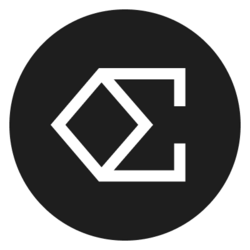How to Use Google Calendar Effectively | Full Tutorial
If you're looking to organize your schedule and increase your productivity, mastering Google Calendar is essential. In this full tutorial, we’ll explore various features, tips, and tricks to make Google Calendar work for you. From setting up your calendar to optimizing your daily activities, this guide is your key to using Google Calendar effectively.
Understanding Google Calendar: The Basics
Google Calendar is a versatile and powerful tool that helps individuals and businesses manage their time efficiently. At its core, Google Calendar is more than just a scheduling tool; it's a comprehensive time management system that allows users to integrate tasks, reminders, and even project management into a single platform. With various features, including event creation, color coding, and time zone management, understanding how to navigate this digital calendar is vital for maximizing its benefits.
To use Google Calendar effectively, you'll first need to set up your account. Google Calendar can be accessed through your web browser or mobile app, allowing for seamless integration across devices. Once you’ve signed in to your Google account, you can begin creating events, setting up reminders, and customizing your calendar experience to suit your needs. Familiarizing yourself with the interface and basic functions will set the groundwork for advanced features.
Creating Events and Managing Your Schedule
Creating an event on Google Calendar is streamlined and user-friendly. Simply click on the date and time you wish to schedule an event, and a window will pop up prompting you to input details such as event title, location, description, and notification settings. Adding attendees allows for collaborative scheduling, and the option to make events recurring helps in managing regular meetings or personal appointments efficiently.
Once your events are created, it’s essential to manage them effectively. Utilize the "My calendars" dropdown menu to view or hide specific calendars, which is particularly useful if you’re juggling multiple commitments such as work, family, and personal projects. A clear view of your schedule will help you prioritize tasks and make informed decisions on time management.
Optimizing Notifications and Reminders
One of the most powerful features of Google Calendar is its notification and reminder options. Customizing these settings can significantly enhance your productivity by ensuring you never miss an important meeting or deadline. Google Calendar allows you to choose different alert types—pop-up notifications, email reminders, or mobile alerts—tailored to individual preferences or event types.
To set up notifications, open an event and look for the “Notification” section. You can add multiple reminders for each event, providing a flexible reminder system. For example, you may choose to receive a reminder one day before a significant project deadline and another one hour before an important meeting. This advanced reminder system can help in maintaining productivity and avoiding last-minute rushes.
Leveraging Color Coding for Better Organization
Color coding is an underutilized feature in Google Calendar that can transform the way you visualize and organize your schedule. By assigning different colors to various types of events—such as work meetings, personal appointments, and family activities—you can quickly identify what’s coming up at a glance. This visual distinction minimizes cognitive overload and promotes better decision-making.
To implement color coding, click on the event you want to modify, select the pencil icon for editing, and choose a color from the color palette. You can also create multiple calendars for different life areas—like work, family, or fitness—and assign unique colors. This method will help in maintaining balance and keeping personal and professional commitments neatly separated.
Integrating Google Calendar with Other Applications
Google Calendar doesn't work in isolation; it can be integrated with a variety of applications to enhance its functionality. By connecting tools like Google Tasks, Google Meet, or third-party apps such as Trello and Slack, users can create a more cohesive daily workflow. This integration allows for seamless transitions between scheduling, task management, and communication.
For instance, linking Google Calendar with Google Tasks enables you to convert events into tasks that can be easily tracked. You can schedule due dates for tasks directly on Google Calendar, ensuring that deadlines are met without confusion. Furthermore, integrating with Zoom or Google Meet creates a smooth process for setting up virtual meetings, minimizing the time spent coordinating and maximizing productivity.
Using Advanced Features to Boost Your Productivity
Beyond basic functionalities, Google Calendar comes with several advanced features that can significantly enhance your productivity. The “Find a time” option simplifies scheduling by allowing attendees to see available times based on everyone’s calendars, which helps eliminate the back-and-forth communication when planning meetings.
Another noteworthy feature is “Goals,” allowing users to set personal goals—be it fitness, reading, or learning a new skill. Google Calendar will then automatically schedule time for these goals while respecting pre-existing events, thus helping you maintain consistency while balancing your commitments.
Tips and Best Practices for Mastering Google Calendar
To truly master Google Calendar, consider implementing these best practices: First, regularly review and declutter your calendar. Having too many events can lead to confusion, so make it a habit to revisit your calendar and remove outdated events occasionally. Second, utilize the “summary” feature on the mobile app to get an overview of your week or month in a glance, which helps in planning future tasks and events efficiently.
Lastly, encourage collaboration by sharing your calendar with colleagues or family. This transparency can lead to better cooperation and communication, ensuring everyone stays informed about important events and deadlines. By fostering an environment where everyone is on the same page, you can enhance team productivity and personal accountability.
Conclusion: Taking Control of Your Time with Google Calendar
In conclusion, Google Calendar is a powerful tool that, when leveraged correctly, can significantly improve your time management and productivity. By mastering the platform's features such as event creation, notifications, color coding, and integrations, you can create a comprehensive scheduling system tailored to your unique needs. Start utilizing the tips and best practices outlined in this guide today, and watch as your organization and productivity soar.
Bitcoin(BTC)$106,829.001.53%
Ethereum(ETH)$3,878.893.85%
Tether(USDT)$1.000.03%
BNB(BNB)$1,109.665.89%
XRP(XRP)$2.365.37%
Solana(SOL)$185.855.04%
USDC(USDC)$1.00-0.01%
 Lido Staked Ether(STETH)$3,873.073.73%
Lido Staked Ether(STETH)$3,873.073.73%TRON(TRX)$0.3129142.12%
Dogecoin(DOGE)$0.1871274.90%
Cardano(ADA)$0.634.57%
 Wrapped stETH(WSTETH)$4,711.373.68%
Wrapped stETH(WSTETH)$4,711.373.68% Wrapped Beacon ETH(WBETH)$4,180.683.70%
Wrapped Beacon ETH(WBETH)$4,180.683.70%Wrapped Bitcoin(WBTC)$106,832.001.56%
 Figure Heloc(FIGR_HELOC)$1.00-4.35%
Figure Heloc(FIGR_HELOC)$1.00-4.35% Ethena USDe(USDE)$1.000.02%
Ethena USDe(USDE)$1.000.02%Chainlink(LINK)$16.815.46%
 Wrapped eETH(WEETH)$4,177.303.59%
Wrapped eETH(WEETH)$4,177.303.59%Stellar(XLM)$0.3126956.37%
 Hyperliquid(HYPE)$35.854.78%
Hyperliquid(HYPE)$35.854.78%Bitcoin Cash(BCH)$475.413.15%
 Binance Bridged USDT (BNB Smart Chain)(BSC-USD)$1.000.09%
Binance Bridged USDT (BNB Smart Chain)(BSC-USD)$1.000.09%Sui(SUI)$2.454.94%
 WETH(WETH)$3,874.383.74%
WETH(WETH)$3,874.383.74%LEO Token(LEO)$9.431.99%
Avalanche(AVAX)$20.244.75%
 USDS(USDS)$1.000.14%
USDS(USDS)$1.000.14% USDT0(USDT0)$1.000.03%
USDT0(USDT0)$1.000.03% Coinbase Wrapped BTC(CBBTC)$106,762.001.55%
Coinbase Wrapped BTC(CBBTC)$106,762.001.55%Hedera(HBAR)$0.1653123.78%
Litecoin(LTC)$91.126.86%
 WhiteBIT Coin(WBT)$40.881.46%
WhiteBIT Coin(WBT)$40.881.46%Shiba Inu(SHIB)$0.0000104.60%
 Ethena Staked USDe(SUSDE)$1.200.08%
Ethena Staked USDe(SUSDE)$1.200.08%Monero(XMR)$299.673.98%
Toncoin(TON)$2.154.90%
Mantle(MNT)$1.645.53%
Cronos(CRO)$0.1441906.10%
Dai(DAI)$1.000.07%
Polkadot(DOT)$2.923.39%
 Bittensor(TAO)$395.4811.90%
Bittensor(TAO)$395.4811.90%Uniswap(UNI)$6.051.90%
 World Liberty Financial(WLFI)$0.1309394.39%
World Liberty Financial(WLFI)$0.1309394.39%OKB(OKB)$169.095.65%
Zcash(ZEC)$215.5910.45%
 Bitget Token(BGB)$4.622.15%
Bitget Token(BGB)$4.622.15% Ethena(ENA)$0.44992315.86%
Ethena(ENA)$0.44992315.86%Aave(AAVE)$208.861.24%
 MemeCore(M)$1.86-3.04%
MemeCore(M)$1.86-3.04% BlackRock USD Institutional Digital Liquidity Fund(BUIDL)$1.000.00%
BlackRock USD Institutional Digital Liquidity Fund(BUIDL)$1.000.00%