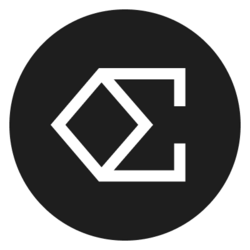Clever Hacks to Maximize Email Screen
In today's fast-paced digital world, mastering the art of email management is crucial. Understanding clever hacks to maximize your email screen not only improves your efficiency but also enhances your overall productivity. This guide will delve into various strategies and methods designed to help you make the most out of your email space, enabling you to stay organized and focused.
Email has become an essential communication tool in both personal and professional settings. However, the effectiveness of email hinges on how well you can navigate and utilize your email platform. From organizing your inbox to implementing shortcuts, a myriad of techniques exists to streamline your email process. Let’s explore these clever hacks that can transform your email experience.
Understanding the Importance of Email Organization
Before diving into hacks, it’s essential to recognize why having an organized email system is key. An organized inbox helps reduce stress and overwhelm, allowing you to locate important messages quickly. When your emails are categorized and easily accessible, you can make faster decisions and respond more promptly, which is vital in today’s business climate.
Furthermore, by investing time into organizing your email from the outset, you avoid the potential pitfalls of email chaos, which can lead to missed messages, deadlines, and opportunities. Such organization creates a system where efficiency reigns, perpetually improving your workflow and enhancing your communication efficacy.
Utilizing Keyboard Shortcuts for Rapid Navigation
One of the most underrated hacks for maximizing your email screen is the use of keyboard shortcuts. Many email platforms, like Gmail and Outlook, offer a variety of shortcuts designed to streamline the navigation process. For instance, using 'C' in Gmail can create a new email, while 'E' archives a selected email, and 'R' allows for a quick reply. Familiarizing yourself with these shortcuts can significantly reduce time spent navigating menus and improve your overall productivity.
Moreover, keyboard shortcuts can also aid in managing your inbox more effectively. For example, you can quickly apply labels, mark emails as important, and even navigate through your folders without lifting your hands off the keyboard. This reduces reliance on mouse clicks, which can be time-consuming, especially in high-volume email environments.
You can find the complete list of shortcuts for your email service in the help section, but integrating just a few of the most useful commands into your daily routine can yield remarkable time savings over time. Start small, mastering a handful of shortcuts that apply to your email habits, and gradually expand your repertoire as you become more comfortable with the interface.
Implementing Labels and Folders to Streamline Email Management
Labels and folders are foundational tools for organizing both your incoming and outgoing emails. Using these features effectively allows you to categorize your messages, separate personal and professional correspondences, and prioritize urgent tasks. In Gmail, you can create multiple labels to tag emails for various projects or clients, while Outlook allows for distinct folders for similar purposes.
A good practice is to develop a labeling system that resonates with you, perhaps using colors or tags like “Urgent,” “Follow-Up,” or “Archive.” This fosters a visual hierarchy that aids in quickly locating the emails you need. Furthermore, when you receive emails, take a moment to label them immediately instead of letting them build up in your inbox.
This habit can drastically cut down email clutter. When you regularly categorize your emails and keep your inbox under control, you’ll discover that it becomes much easier to focus on what truly matters without the distractions of irrelevant notifications or lost messages.
Utilizing Filters for Automatic Email Organization
Filters are another powerful feature designed to help you manage incoming emails automatically. With filters, you can set rules that automatically sort, archive, or label messages based on various criteria such as sender, subject line, or keywords. By creating filters, you ensure that the emails which require your immediate attention can stand out while others get organized quietly in the background.
Set up filters for recurring emails or newsletters that don’t need immediate responses. For instance, if you subscribe to industry updates that you want to read later, apply a filter that archives those emails and labels them appropriately. This action keeps your inbox pristine while still preserving essential information for future reference.
Remember to review and adjust your filters periodically, as your priorities may change or as you may receive new types of emails that warrant different organizational strategies. Regularly refining your filters allows for the continuous optimization of your email experience.
Embracing Email Blockers and Focus Modes
In the era of constant notifications, distractions can severely disrupt workflow and productivity, especially when it comes to managing email. One of the most effective strategies to counteract this is to embrace email blockers and focus modes, which can help you concentrate better by minimizing interruptions. Tools like “Do Not Disturb” settings or specific email apps can prevent notifications from popping up while you’re engaged in other tasks.
Consider designating specific times throughout your day to check and respond to emails instead of allowing them to interrupt your workflow continuously. By batching email management, you’re able to remain focused on more critical tasks, thereby increasing your overall productivity.
Additionally, enabling focus modes on your email app can further reduce distractions. This feature allows you to filter emails to show only the most important messages, hiding less relevant notifications until you’re ready to address them. This not only simplifies your email experience but reduces the mental load that often accompanies an overflowing inbox.
Maintaining a Clean and Uncluttered Email Interface
Keeping your email screen clean and uncluttered is crucial for maintaining focus and boosting productivity. If your email interface is messy with a clutter of old emails, icons, and unread messages, it can detract from your ability to concentrate and act efficiently. Regularly decluttering your inbox by archiving or deleting unnecessary messages contributes significantly to maximizing email screen space and improving your focus.
A great habit is to perform the “two-minute rule,” where if an email can be answered or dealt with in two minutes or less, do it immediately. This rule helps purge quick tasks and contributes to a more manageable inbox. Additionally, consider using tools and extensions designed to help you unsubscribe from unwanted newsletters and promotional emails that only serve to clutter your email screen.
Total email control involves digital housekeeping. Reviewing your subscription lists and limiting emails to only those that offer genuine value will create a more pleasant email environment, allowing you to focus on what truly matters rather than getting lost in an endless stream of notifications and advertisements.
Conclusion: Crafting Your Perfect Email Workflow
Mastering the art of email management involves a blend of organization, technology use, and personal strategies. By implementing these clever hacks to maximize your email screen, you can enhance not only your email efficiency but your productivity as a whole. Organizing your inbox with filters, utilizing keyboard shortcuts, maintaining a clean email interface, and implementing focus modes will result in a streamlined experience that empowers effective communication.
The ultimate goal is to create a personalized email workflow that molds to your specific needs and habits. Stay disciplined, regularly revisit your techniques, and continually look for ways to refine your approach. The sooner you adapt to these strategies, the faster you’ll restore order to your email experience and reclaim valuable time in your day.
Bitcoin(BTC)$112,540.00-1.14%
Ethereum(ETH)$3,999.39-2.27%
Tether(USDT)$1.000.02%
XRP(XRP)$2.61-0.81%
BNB(BNB)$1,104.28-2.98%
Solana(SOL)$193.92-3.50%
USDC(USDC)$1.000.00%
 Lido Staked Ether(STETH)$3,999.12-2.31%
Lido Staked Ether(STETH)$3,999.12-2.31%Dogecoin(DOGE)$0.193048-3.21%
TRON(TRX)$0.296067-0.62%
Cardano(ADA)$0.64-3.30%
 Wrapped stETH(WSTETH)$4,868.06-2.33%
Wrapped stETH(WSTETH)$4,868.06-2.33%Wrapped Bitcoin(WBTC)$112,515.00-1.20%
 Wrapped Beacon ETH(WBETH)$4,318.32-2.28%
Wrapped Beacon ETH(WBETH)$4,318.32-2.28% Figure Heloc(FIGR_HELOC)$1.03-8.53%
Figure Heloc(FIGR_HELOC)$1.03-8.53% Hyperliquid(HYPE)$47.820.61%
Hyperliquid(HYPE)$47.820.61%Chainlink(LINK)$17.81-2.24%
Bitcoin Cash(BCH)$561.970.48%
 Wrapped eETH(WEETH)$4,316.68-2.32%
Wrapped eETH(WEETH)$4,316.68-2.32%Stellar(XLM)$0.316807-1.99%
 Ethena USDe(USDE)$1.000.00%
Ethena USDe(USDE)$1.000.00% USDS(USDS)$1.00-0.03%
USDS(USDS)$1.00-0.03%Sui(SUI)$2.50-3.74%
 Binance Bridged USDT (BNB Smart Chain)(BSC-USD)$1.000.00%
Binance Bridged USDT (BNB Smart Chain)(BSC-USD)$1.000.00%LEO Token(LEO)$9.632.76%
 WETH(WETH)$3,998.02-2.41%
WETH(WETH)$3,998.02-2.41%Avalanche(AVAX)$19.47-3.72%
Hedera(HBAR)$0.195259-0.95%
 Coinbase Wrapped BTC(CBBTC)$112,521.00-1.18%
Coinbase Wrapped BTC(CBBTC)$112,521.00-1.18%Litecoin(LTC)$96.44-3.47%
 USDT0(USDT0)$1.000.08%
USDT0(USDT0)$1.000.08% WhiteBIT Coin(WBT)$42.47-1.04%
WhiteBIT Coin(WBT)$42.47-1.04%Monero(XMR)$331.83-3.49%
Shiba Inu(SHIB)$0.000010-2.02%
Toncoin(TON)$2.271.85%
Cronos(CRO)$0.149733-0.26%
Zcash(ZEC)$319.34-3.87%
Mantle(MNT)$1.59-4.49%
 Ethena Staked USDe(SUSDE)$1.20-0.14%
Ethena Staked USDe(SUSDE)$1.20-0.14%Dai(DAI)$1.00-0.06%
Polkadot(DOT)$3.05-2.28%
 Bittensor(TAO)$424.951.43%
Bittensor(TAO)$424.951.43% World Liberty Financial(WLFI)$0.142940-0.73%
World Liberty Financial(WLFI)$0.142940-0.73% MemeCore(M)$2.275.82%
MemeCore(M)$2.275.82%Uniswap(UNI)$6.31-2.76%
Aave(AAVE)$228.66-2.71%
 sUSDS(SUSDS)$1.07-0.15%
sUSDS(SUSDS)$1.07-0.15%OKB(OKB)$162.97-1.47%
 Bitget Token(BGB)$4.68-1.96%
Bitget Token(BGB)$4.68-1.96% Ethena(ENA)$0.454921-8.21%
Ethena(ENA)$0.454921-8.21%