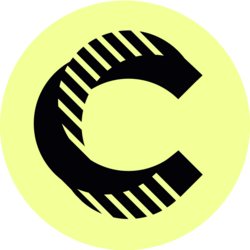Top Gmail Tips for Virtual Assistants: Easy Step-by-Step Guide
Gmail Features for Virtual Assistants | Easy Tutorial
In the fast-paced world of virtual assistance, effective communication is paramount. Gmail, with its rich array of features, stands out as an indispensable tool for virtual assistants looking to streamline their workflow. This tutorial explores the various functionalities of Gmail that can enhance productivity and organization, ultimately contributing to the success of virtual assistants in their roles.As a virtual assistant, managing multiple clients and tasks requires a sound strategy that prioritizes efficiency and organization. Gmail's intuitive interface, combined with powerful features, simplifies email management and ensures that nothing slips through the cracks. From advanced labelling options to robust filtering capabilities, understanding how to leverage these tools will better equip you to manage your professional responsibilities seamlessly.Additionally, mastering Gmail's communication features can significantly enhance your client relations. Personalization options, such as email signatures and templates, can make your correspondence more professional and tailored. Furthermore, functions like scheduling and snoozing emails can optimize your time management, allowing you to maintain focus on critical tasks.1. Mastering Gmail Labels and Folders
Understanding Gmail Labels
One of the standout features of Gmail is its labelling system. Unlike traditional folders, Gmail allows you to apply multiple labels to a single email, enabling a sophisticated organizational method. As a virtual assistant, you can create specific labels for each client or project, ensuring that all related communication is easy to find. To set up labels, navigate to the left sidebar and click "More," then "Create new label."By using labels creatively, you can reflect the urgency or status of tasks—like "High Priority," "In Progress," or "Completed." This visual categorization allows you to quickly scan your inbox and prioritize your responses effectively. Incorporating color-coded labels can also facilitate quick identification, making your email management even more intuitive.Using Filters for Enhanced Organization
Combining labels with filters further optimizes your Gmail experience. Filters allow you to automatically sort incoming emails based on predefined criteria, such as sender, subject, or keywords. For instance, you can create a filter that places all emails from a specific client directly into a designated label. This not only keeps your inbox uncluttered but also ensures you never miss important updates.To create a filter, click on the gear icon in the upper right corner, then select "See all settings." Navigate to the "Filters and Blocked Addresses" tab to set your preferences. By utilizing filters, you can easily manage communication flows and respond to your clients more efficiently.2. Efficient Email Composition and Management
Leverage Email Templates
In the realm of virtual assistance, repetitive tasks such as drafting similar emails can be a significant time drain. Gmail’s templates feature allows you to create predefined messages for frequent scenarios—like scheduling meetings or responding to inquiries. To enable templates, go to Settings, select the "Advanced" tab, and ensure that "Templates" is turned on.After setting up your templates, composing a new email will grant you the option to insert pre-saved messages with just a few clicks. This feature not only saves time but also ensures consistency in communication, which is critical when representing multiple clients.Scheduled Sending for Optimal Timing
Effective communication isn’t just about what you say, but when you say it. Gmail’s scheduled sending feature allows you to compose emails at your convenience and send them at pre-determined times. This is particularly useful for virtual assistants who might work outside standard hours or wish to time their messages for when clients are most likely to respond.To schedule an email, simply click the drop-down arrow next to the "Send" button after composing your message. Choose "Schedule send" and select your preferred date and time. By utilizing this feature, you can maintain an organized workflow without disrupting your personal time or your clients’ schedules.3. Streamlining Task Management with Gmail
Using the Google Tasks Integration
Gmail integrates seamlessly with Google Tasks, enabling users to convert emails into actionable tasks. As a virtual assistant, you can turn important emails into tasks simply by clicking the “Add to Tasks” option found in the email menu. This converts the email into a task, which you can check off once completed.Managing tasks directly from your Gmail keeps your workflow integrated and efficient. To view your tasks, simply click on the Tasks icon found in the right sidebar. This sense of integration helps keep all your responsibilities consolidated in one platform, making it easier to track your progress and deadlines.Utilizing Google Keep for Notes
Another excellent tool available within Gmail is Google Keep, which allows you to take notes directly related to specific emails. You can jot down quick reminders or longer notes connected to particular tasks or projects. By clicking on the Keep icon in the right sidebar, you can access and create notes without leaving your inbox.Using Google Keep makes it easier to stay organized and ensures that all your notes are readily available whenever you need to refer back to them while communicating with clients, resulting in improved service delivery.4. Enhancing Security and Privacy in Gmail
Enabling Two-Factor Authentication
For virtual assistants handling sensitive information, ensuring the security of your communications is vital. Google offers an optional two-factor authentication feature that significantly increases your account’s security. By enabling this feature, every time you log in from an unknown device, you'll need to verify your identity through a code sent to your mobile device.This added layer of security protects against unauthorized access, which is especially critical when managing multiple clients' accounts. To set this up, navigate to your Google Account under security settings and follow the prompts to enable two-factor authentication.Using Confidential Mode for Sensitive Emails
When sending sensitive information, utilize Gmail’s confidential mode to control access to your communications. This feature allows you to send emails that recipients cannot forward, copy, paste, or download. Additionally, you can set expiration dates for the email, increasing security further.To send an email in confidential mode, click the lock icon with a clock before sending. By requiring recipients to enter a verification code sent to their phone, you ensure that sensitive information is safeguarded, which helps maintain your professional integrity when handling private client data.5. Maximizing Collaboration with Gmail
Integration with Google Workspace Tools
Gmail is not just an email platform; it integrates with various Google Workspace tools, allowing for seamless collaboration. As a virtual assistant, you can easily link emails to Google Calendar events, create Google Docs from email attachments, and collaborate on Google Sheets.Utilizing these integrations minimizes the need to switch between different applications, creating a more efficient workspace. For instance, if you receive an email about a meeting, you can directly add it to your Google Calendar without leaving Gmail, thus optimizing your time management.Scheduled Meetings through Google Meet
With the rise of remote work, scheduling video meetings is a common task for virtual assistants. Gmail’s integration with Google Meet simplifies the process of scheduling and managing online meetings. You can generate a Google Meet link directly from an email or a calendar invitation, making it easier for both you and your clients.To schedule a meeting, simply select the Calendar view in the right sidebar, choose the time and date, and create a meeting link. This feature enhances your communication efficiency, meaning your clients spend less time trying to coordinate meetings and can focus more on their tasks.6. Conclusion: The Importance of Mastering Gmail for Virtual Assistants
In conclusion, mastering Gmail features is essential for virtual assistants looking to thrive in their roles. With advanced functionalities such as labelling, filtering, templates, and integration with Google Workspace, you can significantly enhance your productivity and efficiency.Moreover, prioritizing security through two-factor authentication and utilizing confidential mode ensures that your communications maintain the utmost integrity. By harnessing these tools within Gmail, virtual assistants can streamline their workflows, improve communication with clients, and ultimately elevate their professional service excellence.As you delve deeper into these Gmail features and techniques, you'll discover new ways to refine your organizational strategies and communication methods. Whether you're managing multiple tasks for several clients or crafting personalized outreach, Gmail can serve as a robust foundation for your virtual assistance career. Embrace these tools to optimize your daily operations, allowing you to focus on what truly matters—delivering exceptional support to your clients.Bitcoin(BTC)$90,138.002.87%
Ethereum(ETH)$3,033.643.37%
Tether(USDT)$1.00-0.04%
BNB(BNB)$867.102.98%
XRP(XRP)$1.912.01%
 JPool Staked SOL(JSOL)$169.893.89%
JPool Staked SOL(JSOL)$169.893.89%USDC(USDC)$1.000.03%
Solana(SOL)$128.263.54%
TRON(TRX)$0.2847990.46%
 Lido Staked Ether(STETH)$3,032.273.35%
Lido Staked Ether(STETH)$3,032.273.35%Dogecoin(DOGE)$0.1272112.70%
 Figure Heloc(FIGR_HELOC)$1.020.00%
Figure Heloc(FIGR_HELOC)$1.020.00%Cardano(ADA)$0.3798912.67%
Bitcoin Cash(BCH)$618.860.51%
 WhiteBIT Coin(WBT)$57.261.66%
WhiteBIT Coin(WBT)$57.261.66% Wrapped stETH(WSTETH)$3,711.053.40%
Wrapped stETH(WSTETH)$3,711.053.40%Wrapped Bitcoin(WBTC)$89,697.002.64%
 Wrapped Beacon ETH(WBETH)$3,298.113.31%
Wrapped Beacon ETH(WBETH)$3,298.113.31% USDS(USDS)$1.000.00%
USDS(USDS)$1.000.00% Wrapped eETH(WEETH)$3,290.603.34%
Wrapped eETH(WEETH)$3,290.603.34%Chainlink(LINK)$12.913.50%
 Binance Bridged USDT (BNB Smart Chain)(BSC-USD)$1.00-0.03%
Binance Bridged USDT (BNB Smart Chain)(BSC-USD)$1.00-0.03%Zcash(ZEC)$535.753.53%
Monero(XMR)$457.850.49%
 WETH(WETH)$3,034.753.35%
WETH(WETH)$3,034.753.35%LEO Token(LEO)$8.440.06%
Stellar(XLM)$0.2268071.93%
 Coinbase Wrapped BTC(CBBTC)$90,018.002.70%
Coinbase Wrapped BTC(CBBTC)$90,018.002.70% Ethena USDe(USDE)$1.00-0.02%
Ethena USDe(USDE)$1.00-0.02% Hyperliquid(HYPE)$26.150.04%
Hyperliquid(HYPE)$26.150.04%Litecoin(LTC)$79.660.55%
Avalanche(AVAX)$13.072.22%
Sui(SUI)$1.493.13%
Hedera(HBAR)$0.1179492.17%
 Canton(CC)$0.13144412.91%
Canton(CC)$0.13144412.91%Shiba Inu(SHIB)$0.0000072.20%
 USDT0(USDT0)$1.00-0.01%
USDT0(USDT0)$1.00-0.01% sUSDS(SUSDS)$1.08-0.35%
sUSDS(SUSDS)$1.08-0.35%Dai(DAI)$1.00-0.03%
Toncoin(TON)$1.674.06%
 World Liberty Financial(WLFI)$0.1492004.21%
World Liberty Financial(WLFI)$0.1492004.21%Uniswap(UNI)$6.283.03%
 PayPal USD(PYUSD)$1.00-0.05%
PayPal USD(PYUSD)$1.00-0.05%Cronos(CRO)$0.0941530.33%
 Ethena Staked USDe(SUSDE)$1.210.04%
Ethena Staked USDe(SUSDE)$1.210.04%Mantle(MNT)$1.061.33%
 USD1(USD1)$1.00-0.03%
USD1(USD1)$1.00-0.03%Polkadot(DOT)$1.890.43%
 Rain(RAIN)$0.0081991.09%
Rain(RAIN)$0.0081991.09% MemeCore(M)$1.490.99%
MemeCore(M)$1.490.99%