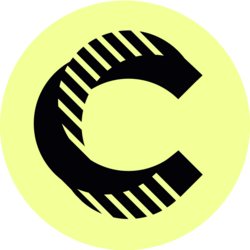đ Outlook Calendar Tips & Tricks: Enhance Your Productivity
The Outlook Calendar is an indispensable tool for anyone looking to improve their time management and scheduling abilities. With numerous built-in features and functionalities, learning effective Outlook Calendar Tips & Tricks can help streamline your daily workflows, automate reminders, and foster greater collaboration with colleagues. In this comprehensive guide, we will explore expert strategies that will elevate your productivity and help you master your time like never before.
Whether you are a busy professional, a student managing assignments, or a project manager coordinating team timelines, understanding the capabilities of Outlook Calendar is essential. Not only does it allow you to schedule meetings and tasks, but it also offers robust integration with other Microsoft tools, thus enabling a seamless experience across platforms. Letâs dive into practical tips and tricks to fully utilize Outlook Calendar for your personal and professional life.
Leverage Calendar Views for Optimal Scheduling
One of the first steps in mastering Outlook Calendar is understanding how to leverage its various calendar views. The default view presents your calendar in a monthly format, which is great for an overview, but you may find you need to dive deeper with weekly or daily views for more significant engagements and deadlines. Experimenting with each view allows you to decide which one best helps you visualize your upcoming commitments and manage your time more effectively.
Additionally, Outlook provides the option to customize your views. You can adjust your calendar settings to display certain hours, hide weekends, or even color-code your entries. This level of customization helps you focus only on relevant events, reducing distractions and allowing for clearer daily and weekly planning. Access these options by navigating to the âViewâ tab and exploring the âChange Viewâ and âView Settingsâ features.
Utilize Categories and Color-Coding for Better Organization
Categorizing your calendar events with color-coding is one of the smartest ways to enhance your efficiency when using Outlook Calendar. By assigning distinct colors to different categories (such as work tasks, personal appointments, or team meetings), you can easily glance at your calendar and identify which areas demand immediate attention or availability at any given moment. This simplifies planning and prioritizing your daily tasks.
To set up categories, right-click on an event and choose "Categorize.â You can then create new categories or select from existing options. Additionally, consistent application of categories can make filtering through your calendar quicker when searching for specific types of engagements. Don't hesitate to update your categories as your projects evolve, ensuring you're always using the most relevant distinctions.
Mastering Meeting Features in Outlook
Planning and attending meetings are crucial aspects of the professional world, which is why understanding Outlook's meeting features can vastly enhance your productivity. When scheduling a meeting, be sure to utilize the âScheduling Assistantâ tool. This feature allows you to see when guests are free, which can significantly reduce the back-and-forth emails that often consume valuable time while organizing gatherings.
Furthermore, you can also benefit from creating recurring meetings for periodic check-ins or regular team huddles. When setting up a meeting, click on "Recurrence" to choose how often it should repeat. This feature saves time and ensures that critical meetings are not overlooked as dates roll around throughout the year.
Donât forget the importance of meeting agendas and notes! Using the meeting details section, you can outline the topics to be discussed and add relevant documents or links within the invite. This ensures everyone is prepared, making the meeting itself more productive and streamlined.
Integrate Outlook Calendar with Other Microsoft Tools
Maximizing your efficiency in Outlook Calendar often involves utilizing it in conjunction with other Microsoft applications. For instance, integrating Outlook with Microsoft To Do allows you to create tasks directly from your calendar entries. This is incredibly helpful for keeping track of deadlines associated with meetings and appointments, as you can automatically convert meeting details into actionable tasks for follow-up.
Additionally, if you use Microsoft Teams, integrating it with Outlook allows for easier scheduling of meetings and helps in keeping your team updated about changes. The connection ensures that any changes made in one platform are reflected in the other, minimizing the confusion around schedules and making remote collaboration far more manageable.
You can also consider integrating your calendar with other popular applications, such as Zoom or Google Calendar, for added versatility in managing your time and schedules. These integrations help synchronize your different platforms via third-party applications or Microsoftâs built-in connectors.
Efficiently Handle Reminders and Notifications
One of the standout features of Outlook Calendar is its robust reminder system. Setting reminders for appointments and tasks ensures you never miss important commitments. You can choose to receive notifications via email, desktop alerts, or even your mobile devices, ensuring that you are always prompted to prepare for upcoming events. Customize the lead time for reminders based on your needs (e.g., 10 minutes before versus a day in advance) to maximize your effectiveness.
Moreover, the ability to snooze or dismiss reminders is a beneficial feature. If you've been caught up in your current tasks, a notification can feel intrusive. With the snooze function, you can briefly postpone it, allowing you to remain focused without entirely losing track of your upcoming obligations.
Lastly, Outlook provides options for setting up âRecurring Reminders,â which is perfect for tasks or meetings you need to be prompted about regularly. By utilizing this feature, you can ensure that long-term projects stay on your radar and that you remain aligned with your timelines.
Tips for Effective Collaboration within Teams
Collaboration is essential in todayâs workplace, and Outlook Calendar can facilitate this process seamlessly. Shared calendars are an outstanding feature that enables teams to coordinate schedules visually. By sharing your calendar, you allow colleagues to view your availability, which can make it much more straightforward to schedule meetings without any scheduling conflicts.
Using Outlookâs âGroup Calendarâ feature can also enhance team collaboration. This allows multiple members to contribute to a single calendar, which is excellent for project teams tracking deadlines and milestones. The ability to see everyoneâs commitments on one shared calendar can increase cohesion and understanding of team availability.
Encouraging collaboration also extends to sharing meeting details in Outlook. By inviting participants directly and including agendas or documents in the invitation, everybody remains on the same page. This proactive approach prevents misunderstandings and ensures the meeting is productive.
Optimizing Your Outlook Calendar for Mobile Use
In our fast-paced world, the ability to manage your calendar on mobile devices is crucial. The Outlook mobile app offers a range of features similar to the desktop version, allowing you to access your calendar anywhere. Ensure that you have the app downloaded and fully synchronized with your account, enabling you to receive instant updates and manage your appointments, even on the go.
Utilizing the mobile calendar also provides greater flexibility when scheduling events while away from your desk. The app allows for easy access to your calendar views, and with just a few taps, you can schedule meetings or respond to invitations without the need to return to your desktop. Notifications on your mobile device keep you informed of changes and upcoming meetings at all times.
Additionally, consider integrating your Outlook calendar with your mobile deviceâs calendar settings. This synchronization allows all events across platforms to be viewed in one place, simplifying your scheduling further. Whether using an iPhone or Android, this functionality will ensure you never miss a crucial appointment.
Conclusion: Elevating Your Efficiency with Outlook Calendar
Mastering Outlook Calendar through these tips and tricks can significantly enhance your productivity and workflow management. From leveraging various calendar views to utilizing integration features effectively and optimizing for mobile use, the strategies covered in this article aim to equip you with the tools necessary for more efficient scheduling.
By implementing categorization, meeting features, and effective collaboration practices, you can ensure your use of Outlook Calendar isn't just a scheduling tool but a comprehensive productivity enhancer. Take the time to familiarize yourself with its features thoroughly, and youâll soon see the positive impact on both your daily organization and long-term planning.
Bitcoin(BTC)$89,626.002.27%
Ethereum(ETH)$3,031.083.12%
Tether(USDT)$1.00-0.03%
BNB(BNB)$862.362.26%
XRP(XRP)$1.901.30%
 JPool Staked SOL(JSOL)$169.893.89%
JPool Staked SOL(JSOL)$169.893.89%USDC(USDC)$1.000.00%
Solana(SOL)$127.562.89%
TRON(TRX)$0.2844800.31%
 Lido Staked Ether(STETH)$3,029.303.12%
Lido Staked Ether(STETH)$3,029.303.12%Dogecoin(DOGE)$0.1267632.08%
 Figure Heloc(FIGR_HELOC)$1.020.00%
Figure Heloc(FIGR_HELOC)$1.020.00%Cardano(ADA)$0.3761420.62%
Bitcoin Cash(BCH)$616.82-0.88%
 WhiteBIT Coin(WBT)$57.021.42%
WhiteBIT Coin(WBT)$57.021.42% Wrapped stETH(WSTETH)$3,709.013.28%
Wrapped stETH(WSTETH)$3,709.013.28%Wrapped Bitcoin(WBTC)$89,505.002.25%
 Wrapped Beacon ETH(WBETH)$3,296.453.19%
Wrapped Beacon ETH(WBETH)$3,296.453.19% USDS(USDS)$1.00-0.01%
USDS(USDS)$1.00-0.01% Wrapped eETH(WEETH)$3,288.943.22%
Wrapped eETH(WEETH)$3,288.943.22%Chainlink(LINK)$12.812.88%
 Binance Bridged USDT (BNB Smart Chain)(BSC-USD)$1.00-0.03%
Binance Bridged USDT (BNB Smart Chain)(BSC-USD)$1.00-0.03%Zcash(ZEC)$535.683.96%
Monero(XMR)$456.141.33%
 WETH(WETH)$3,035.003.30%
WETH(WETH)$3,035.003.30%LEO Token(LEO)$8.491.15%
Stellar(XLM)$0.2252580.77%
 Coinbase Wrapped BTC(CBBTC)$89,754.002.30%
Coinbase Wrapped BTC(CBBTC)$89,754.002.30% Ethena USDe(USDE)$1.000.06%
Ethena USDe(USDE)$1.000.06% Hyperliquid(HYPE)$25.910.33%
Hyperliquid(HYPE)$25.910.33%Litecoin(LTC)$79.08-0.40%
Avalanche(AVAX)$13.021.55%
Sui(SUI)$1.502.91%
Hedera(HBAR)$0.1167560.59%
 Canton(CC)$0.12852011.07%
Canton(CC)$0.12852011.07%Shiba Inu(SHIB)$0.0000070.89%
 sUSDS(SUSDS)$1.08-0.29%
sUSDS(SUSDS)$1.08-0.29% USDT0(USDT0)$1.00-0.01%
USDT0(USDT0)$1.00-0.01%Dai(DAI)$1.000.02%
Toncoin(TON)$1.660.36%
 World Liberty Financial(WLFI)$0.1469482.05%
World Liberty Financial(WLFI)$0.1469482.05%Uniswap(UNI)$6.25-1.53%
 PayPal USD(PYUSD)$1.000.08%
PayPal USD(PYUSD)$1.000.08%Cronos(CRO)$0.0942300.66%
 Ethena Staked USDe(SUSDE)$1.210.02%
Ethena Staked USDe(SUSDE)$1.210.02%Mantle(MNT)$1.050.21%
 USD1(USD1)$1.00-0.04%
USD1(USD1)$1.00-0.04%Polkadot(DOT)$1.890.10%
 Rain(RAIN)$0.0081072.61%
Rain(RAIN)$0.0081072.61% MemeCore(M)$1.490.05%
MemeCore(M)$1.490.05%