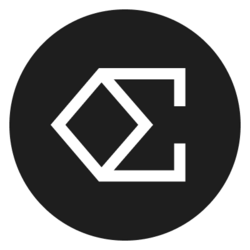Gmail & Google Calendar SECRET Weapon for VAs & YOU! (Full Tutorial & Why It's AMAZING!)
In today’s fast-paced world, virtual assistants (VAs) and professionals alike seek efficient ways to manage their time and tasks. Using Gmail and Google Calendar as your secret weapon can completely revolutionize your workflow. This comprehensive guide explores how these powerful tools can enhance productivity, streamline communications, and transform how you manage your daily tasks, meetings, and appointments.
Whether you are a virtual assistant juggling multiple clients or someone trying to stay organized in a busy work environment, mastering Gmail and Google Calendar can significantly improve your productivity. This tutorial will dive into the various features and tips that can empower you to harness the full potential of these tools.
Unlocking the Power of Gmail for Enhanced Productivity
Gmail is more than just an email client; it is filled with features that can make communication streamlined and efficient. One of the most powerful aspects of Gmail is its ability to integrate with other Google services and third-party applications, allowing you to create a comprehensive workflow. Features such as labels, filters, and smart replies help you manage your inbox effectively. By utilizing these tools, you can categorize and prioritize your emails, ensuring that essential messages receive your attention first.
Another game-changing feature is the ability to set reminders and tasks directly from your emails. By converting an email to a task, you can ensure that no action items slip through the cracks. Furthermore, the ability to set deadlines and prioritize tasks in Google Tasks, which integrates seamlessly with Gmail, means you will always know what needs to be done and when. This efficiency and ease of management can significantly free up your cognitive load, allowing you to focus on higher-level activities that require critical thinking.
Streamlining Your Schedule with Google Calendar
Google Calendar is a powerhouse for managing your schedule. The clean, user-friendly interface allows you to view and manage all your appointments in one place. One of the standout features is the ability to invite others to your events. This can be particularly beneficial for VAs coordinating meetings for clients, as it eliminates back-and-forth emails about availability. You can simply send out an invite, and the recipient can respond with their availability, simplifying the entire process.
In addition to event invitations, Google Calendar provides the feature to create multiple calendars. This means you can maintain separate calendars for personal life, client meetings, projects, or events while still consolidating everything you need in one view. Using color-coding for different calendars helps you quickly identify events and prioritize your time effectively. This feature proves invaluable in ensuring that you don’t overbook or miss appointments.
Another fantastic function that integrates seamlessly with Gmail is the ability to set recurring events. For VAs who manage routine tasks or regular meetings, setting up these events can save a significant amount of time, allowing the focus to be on more pressing tasks. Plus, Google Calendar can send you reminders to keep you on track, ensuring you never forget appointments or deadlines again.
Integrating Gmail and Google Calendar for Maximum Efficiency
The real magic happens when you seamlessly integrate Gmail and Google Calendar. Imagine receiving an email that requests a meeting. With just a few clicks, you can create a calendar event directly from the email without having to leave the Gmail interface. This eliminates the need to switch between apps and reduces the chances of forgetting critical information.
Moreover, when you are in a Google Calendar event, you can add notes that can be linked back to the corresponding email thread. This allows VAs and professionals to have all relevant correspondence housed in one area, streamlining preparation for meetings. It also creates a more organized workflow, as all information pertaining to appointments is easily accessible when needed.
Taking it a step further, integrating tasks from Gmail into Google Calendar helps you visualize your workload better. You can allocate specific times in your calendar to tackle tasks that emerge from your emails, allowing you to create a balanced daily schedule that accommodates urgent tasks alongside ongoing projects.
Tips and Tricks to Optimize Your Workflow
To truly get the most out of Gmail and Google Calendar, consider adopting the following tips and tricks. First, make use of keyboard shortcuts in Gmail. Learning just a few of these can drastically reduce the time you spend managing your inbox. For instance, using “c” to compose a new email, “e” to archive, and “r” to reply can improve your efficiency dramatically.
Secondly, leverage the power of Google add-ons. There are numerous extensions available that can enhance your experience in Gmail and Google Calendar, such as Todoist or Zoom for easy scheduling. These additional tools can be easily integrated and offer specialized functionality to maximize your productivity.
Lastly, do not forget the importance of blocking out time in Google Calendar for 'deep work,' where you turn off notifications and focus solely on completing significant tasks. By putting aside dedicated time for uninterrupted work, you can accomplish more and reduce distractions, making your workflow more efficient.
Understanding the Importance of Automation
Automation can save countless hours when handling repetitive tasks. Gmail’s filtering options can be used to automatically categorize incoming emails based on predefined rules, such as sender or keywords, freeing up your time for more critical tasks. This automation ensures your inbox remains clean and organized, making it easier to process incoming requests and assignments.
In the same vein, Google Calendar has the ability to set automated reminders for meetings or tasks. This function can be especially useful for VAs who juggle multiple schedules, ensuring they stay on top of their commitments without constantly checking their calendars. Automated reminders through emails or push notifications make it challenging to forget important events.
Moreover, utilizing tools like Zapier can provide another level of automation by enabling you to connect Gmail and Google Calendar with countless other applications. For instance, you can set up a Zap that creates a Google Calendar event whenever a specific label is added to an email in Gmail. These automated workflows not only save time but also prevent errors that can occur with manual entry.
Bitcoin(BTC)$111,042.00-1.91%
Ethereum(ETH)$3,983.99-3.38%
Tether(USDT)$1.00-0.01%
BNB(BNB)$1,165.40-4.60%
XRP(XRP)$2.43-3.69%
Solana(SOL)$197.44-2.65%
USDC(USDC)$1.00-0.01%
 Lido Staked Ether(STETH)$3,980.75-3.62%
Lido Staked Ether(STETH)$3,980.75-3.62%Dogecoin(DOGE)$0.198599-2.81%
TRON(TRX)$0.316817-0.12%
Cardano(ADA)$0.67-4.37%
 Wrapped stETH(WSTETH)$4,846.69-3.33%
Wrapped stETH(WSTETH)$4,846.69-3.33%Wrapped Bitcoin(WBTC)$110,907.00-1.98%
 Wrapped Beacon ETH(WBETH)$4,297.45-3.16%
Wrapped Beacon ETH(WBETH)$4,297.45-3.16% Figure Heloc(FIGR_HELOC)$1.011.50%
Figure Heloc(FIGR_HELOC)$1.011.50%Chainlink(LINK)$18.09-5.47%
 Ethena USDe(USDE)$1.00-0.13%
Ethena USDe(USDE)$1.00-0.13% Wrapped eETH(WEETH)$4,301.53-3.27%
Wrapped eETH(WEETH)$4,301.53-3.27%Bitcoin Cash(BCH)$525.20-2.10%
 Hyperliquid(HYPE)$38.65-4.26%
Hyperliquid(HYPE)$38.65-4.26%Stellar(XLM)$0.327070-2.98%
Sui(SUI)$2.71-4.98%
Avalanche(AVAX)$21.93-4.25%
 WETH(WETH)$3,987.02-3.28%
WETH(WETH)$3,987.02-3.28% Binance Bridged USDT (BNB Smart Chain)(BSC-USD)$1.00-0.04%
Binance Bridged USDT (BNB Smart Chain)(BSC-USD)$1.00-0.04%LEO Token(LEO)$9.670.50%
 USDS(USDS)$1.00-0.21%
USDS(USDS)$1.00-0.21% Coinbase Wrapped BTC(CBBTC)$111,069.00-2.04%
Coinbase Wrapped BTC(CBBTC)$111,069.00-2.04%Hedera(HBAR)$0.181376-3.46%
 USDT0(USDT0)$1.000.08%
USDT0(USDT0)$1.000.08%Litecoin(LTC)$94.57-2.20%
Shiba Inu(SHIB)$0.000010-2.94%
 WhiteBIT Coin(WBT)$42.12-1.70%
WhiteBIT Coin(WBT)$42.12-1.70%Mantle(MNT)$1.85-8.37%
Monero(XMR)$319.513.76%
 Ethena Staked USDe(SUSDE)$1.20-0.01%
Ethena Staked USDe(SUSDE)$1.20-0.01%Toncoin(TON)$2.22-3.61%
Cronos(CRO)$0.158145-2.84%
Polkadot(DOT)$3.16-3.12%
Dai(DAI)$1.00-0.10%
 Bittensor(TAO)$424.38-7.69%
Bittensor(TAO)$424.38-7.69%Zcash(ZEC)$248.730.91%
Uniswap(UNI)$6.57-3.42%
 World Liberty Financial(WLFI)$0.139083-6.10%
World Liberty Financial(WLFI)$0.139083-6.10%OKB(OKB)$178.68-1.94%
Aave(AAVE)$241.22-4.90%
 MemeCore(M)$1.98-2.73%
MemeCore(M)$1.98-2.73% Bitget Token(BGB)$4.78-1.15%
Bitget Token(BGB)$4.78-1.15% Ethena(ENA)$0.431382-1.19%
Ethena(ENA)$0.431382-1.19% Pepe(PEPE)$0.000007-3.82%
Pepe(PEPE)$0.000007-3.82%